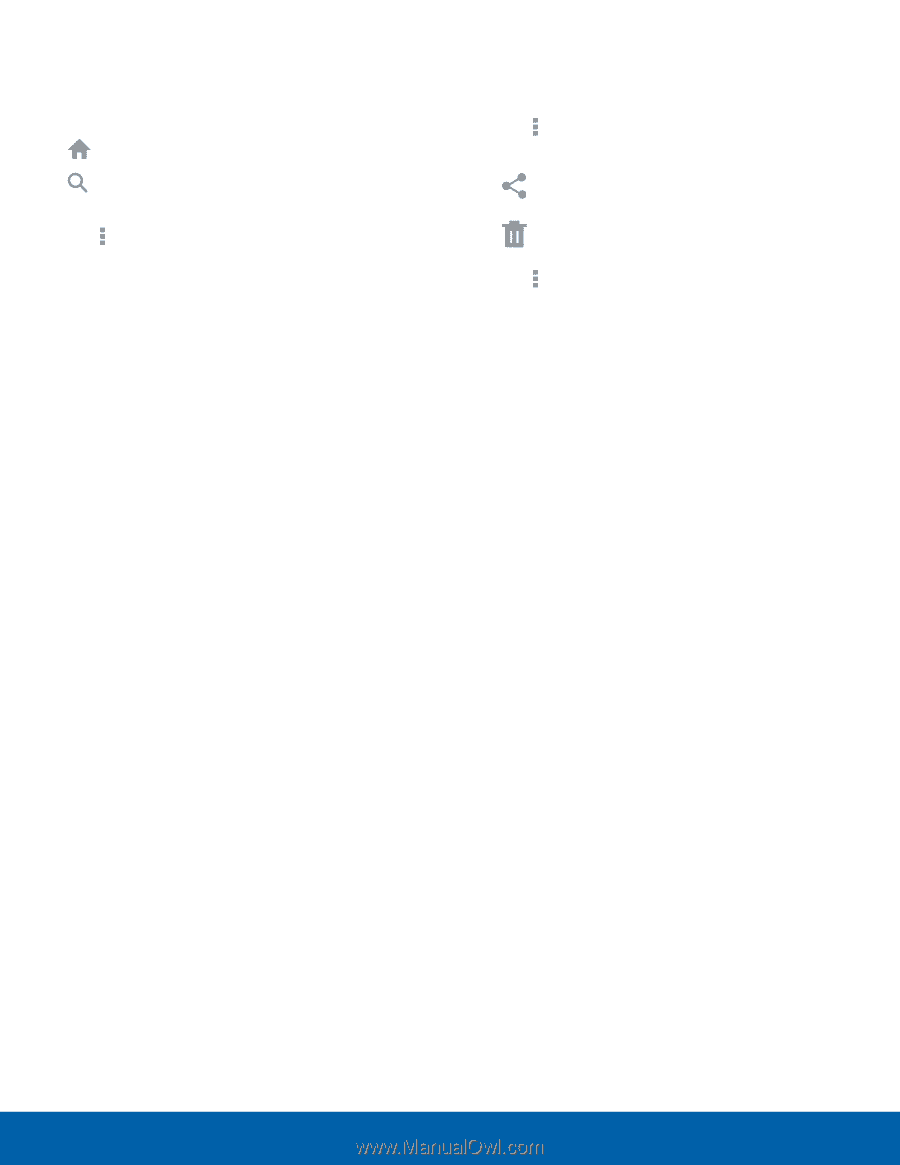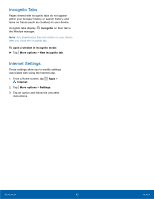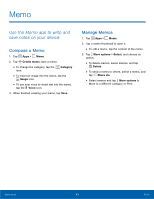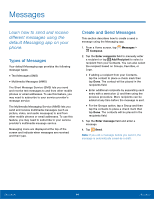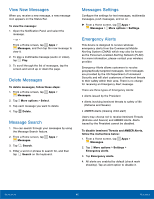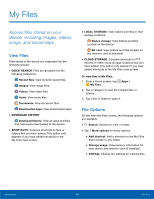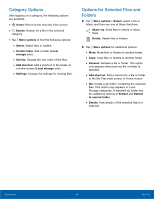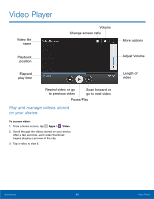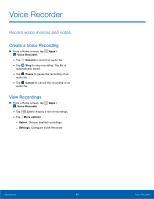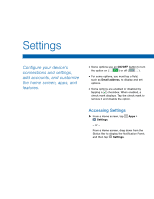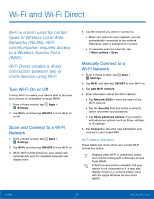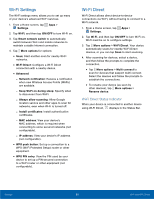Samsung SM-G360AZ User Manual - Page 52
Category Options, Add a Folder
 |
View all Samsung SM-G360AZ manuals
Add to My Manuals
Save this manual to your list of manuals |
Page 52 highlights
Category Options After tapping on a category, the following options are available: • Home: Return to the main My Files screen. • Search: Search for a file in the selected category. • Tap More options to find the following options: • Select: Select files or folders. • Create folder: Add a folder (Local storage only). • Sort by: Change the sort order of the files. • Add shortcut: Add a shortcut to the folder on a Home screen (Local storage only). • Settings: Change the settings for viewing files. Options for Selected Files and Folders ► Tap More options > Select, select a file or folder, and then use one of these functions: Share via: Send files to others or share them. Delete: Delete files or folders. ► Tap More options for additional options: • Move: Move files or folders to another folder. • Copy: Copy files or folders to another folder • Rename: Rename a file or folder. This option only appears when just one file or folder is selected. • Add shortcut: Add a shortcut to a file or folder to the My Files main screen or Home screen. • Zip: Create a zip folder containing the selected files. This option only appears in Local Storage categories. A selected zip folder has the additional options of Extract and Extract to current folder. • Details: View details of the selected file(s) or folder(s). Applications 47 My Files