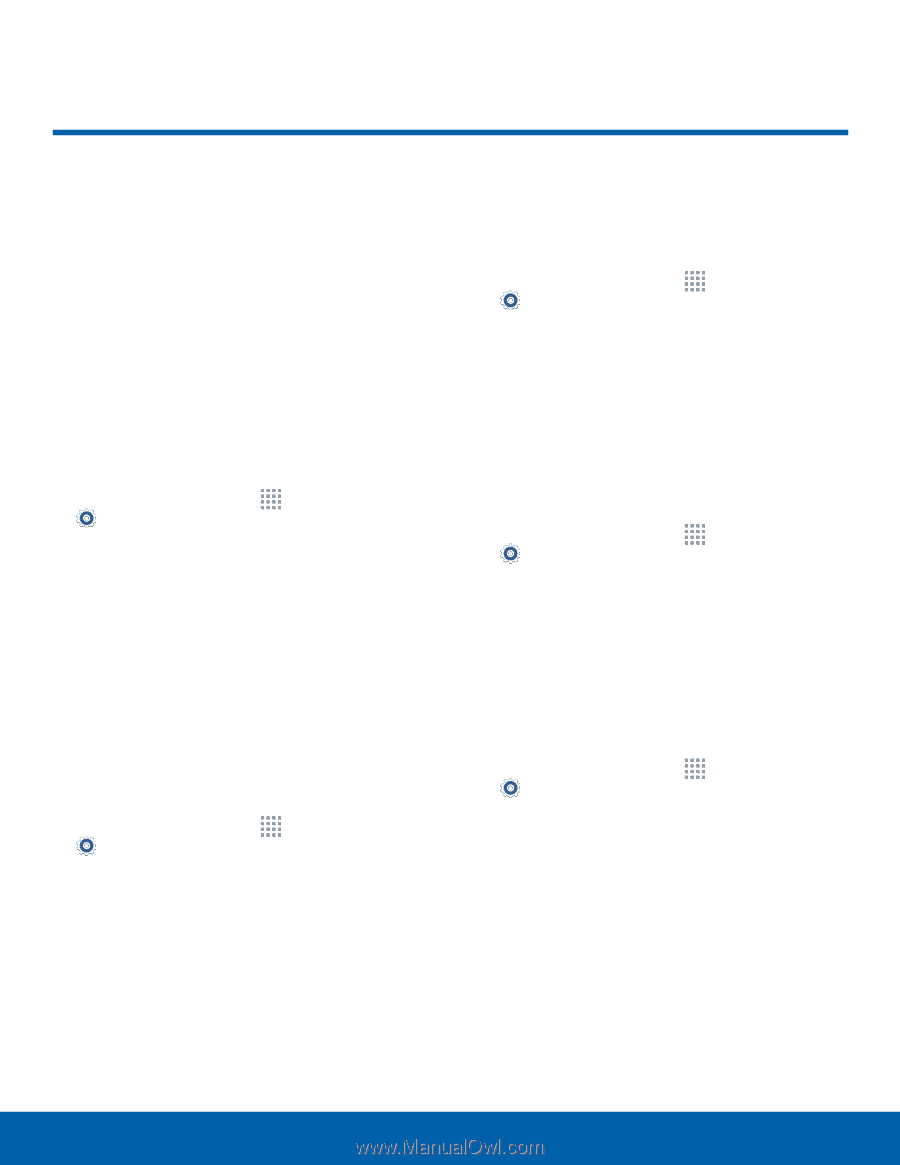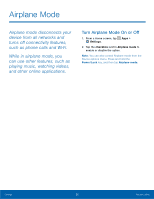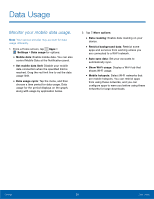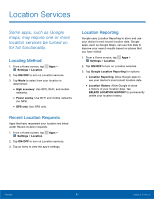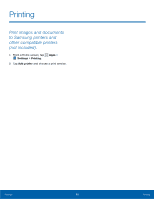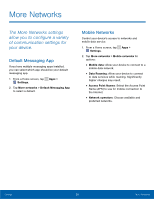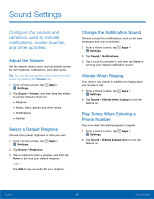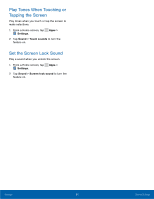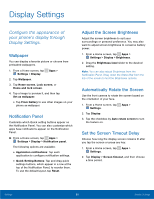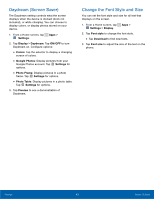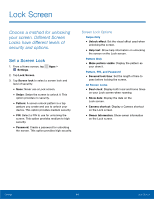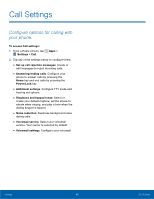Samsung SM-G360AZ User Manual - Page 65
Sound Settings, vibrations used to indicate, and other activities.
 |
View all Samsung SM-G360AZ manuals
Add to My Manuals
Save this manual to your list of manuals |
Page 65 highlights
Sound Settings Configure the sounds and vibrations used to indicate notifications, screen touches, and other activities. Adjust the Volume Set the system volume level, and set default volume for call ringtones, notifications, and other audio. Tip: You can also set System volume from the home screen by pressing the Volume key. 1. From a Home screen, tap Apps > Settings. 2. Tap Sound > Volume, and then drag the sliders to set the default volume for: • Ringtone • Music, video, games and other media • Notifications • System Select a Default Ringtone Choose from preset ringtones or add your own. 1. From a Home screen, tap Apps > Settings. 2. Tap Sound > Ringtones. 3. Tap a ringtone to hear a preview, and then tap Done to set it as your default ringtone. - or - Tap Add to use an audio file as a ringtone. Change the Notification Sound Choose a sound for notifications, such as for new messages and event reminders. 1. From a Home screen, tap Apps > Settings. 2. Tap Sound > Notifications. 3. Tap a sound to preview it, and then tap Done to set it as your default notification sound. Vibrate When Ringing Your device can vibrate in addition to ringing when you receive a call. 1. From a Home screen, tap Apps > Settings. 2. Tap Sound > Vibrate when ringing to turn the feature on. Play Tones When Entering a Phone Number Play tone when the dialing keypad is tapped. 1. From a Home screen, tap Apps > Settings. 2. Tap Sound > Dialing keypad tone to turn the feature on. Settings 60 Sound Settings