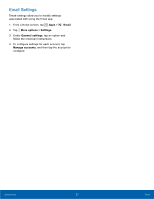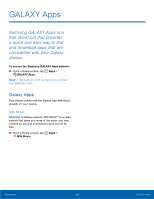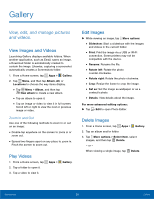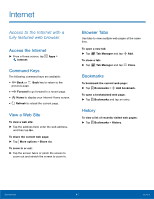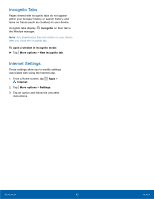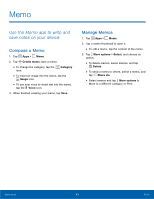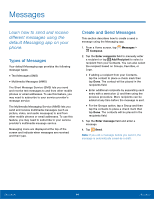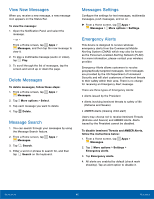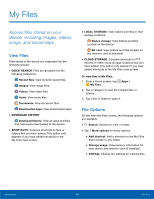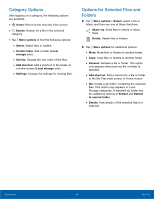Samsung SM-G360AZ User Manual - Page 47
Incognito Tabs, Internet Settings, These settings allow you to modiFy settings
 |
View all Samsung SM-G360AZ manuals
Add to My Manuals
Save this manual to your list of manuals |
Page 47 highlights
Incognito Tabs Pages viewed with incognito tabs do not appear within your browser history or search history, and leave no traces (such as cookies) on your device. Incognito tabs display the Window manager. Incognito on their tab in Note: Any downloaded files will remain on your device after you close the incognito tab. To open a window in incognito mode: ► Tap More options > New incognito tab. Internet Settings These settings allow you to modify settings associated with using the Internet app. 1. From a Home screen, tap Apps > Internet. 2. Tap More options > Settings. 3. Tap an option and follow the onscreen instructions. Applications 42 Internet
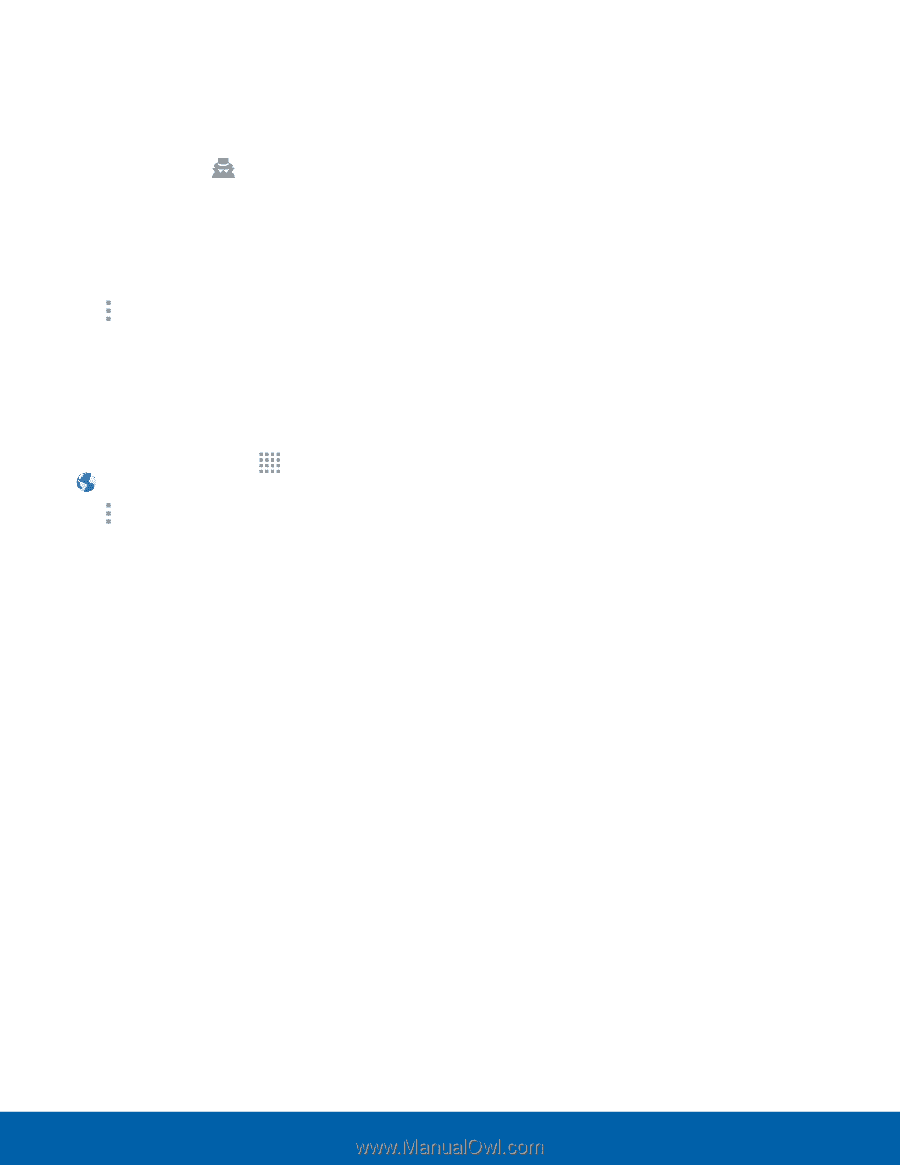
42
Internet
Applications
Incognito Tabs
Pages viewed with incognito tabs do not appear
within your browser history or search history, and
leave no traces (such as cookies) on your device.
Incognito tabs display
Incognito
on their tab in
the Window manager.
Note
: Any downloaded ²les will remain on your device
after you close the incognito tab.
To open a window in incognito mode:
►
Tap
More options
>
New incognito tab
.
Internet Settings
These settings allow you to modiFy settings
associated with using the Internet app.
1. ±rom a Home screen, tap
Apps
>
Internet
.
2. Tap
More options
>
Settings
.
3. Tap an option and Follow the onscreen
instructions.