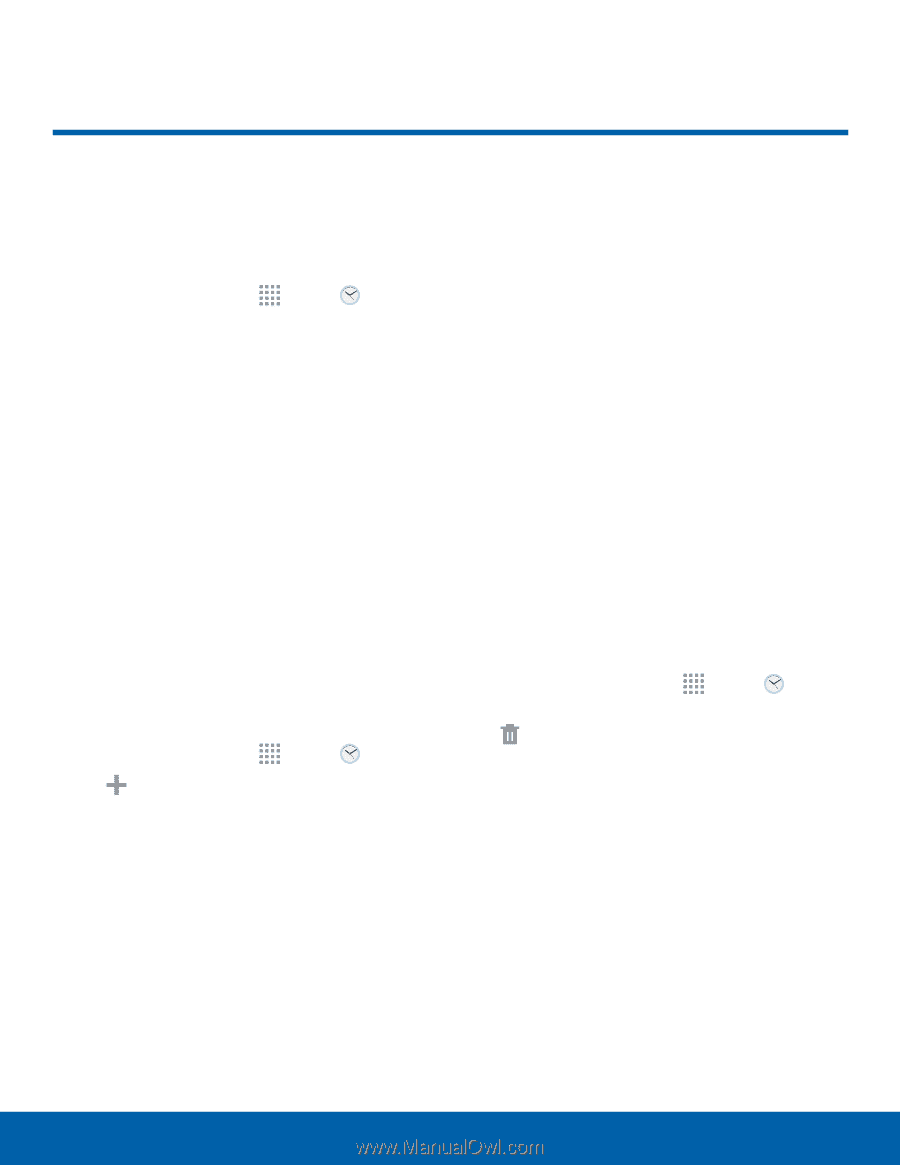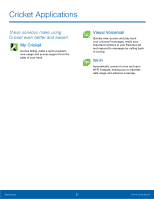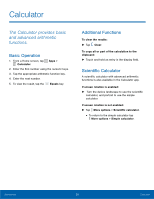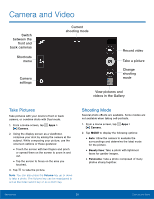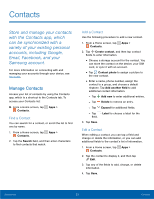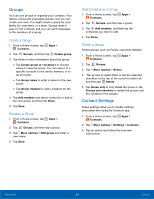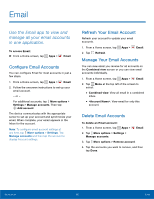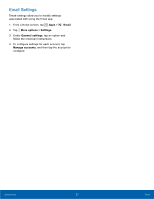Samsung SM-G360AZ User Manual - Page 37
Clock, Create an Alarm
 |
View all Samsung SM-G360AZ manuals
Add to My Manuals
Save this manual to your list of manuals |
Page 37 highlights
Clock The Clock app offers features for keeping track of time and setting alarms. 1. From a Home screen, tap Apps > Clock. 2. Tap a tab to use a feature: • Alarm: This feature allows you to set an alarm to ring at a specific time. • World clock: View the time of day or night in other parts of the world. World Clock displays time in hundreds of different cities, within all 24 time zones around the world. • Stopwatch: You can use this option to measure intervals of time. • Timer: You can use this option to set a countdown timer. Use a timer to count down to an event based on a preset time length (hours, minutes, and seconds). Create an Alarm Create an alarm event. You can set one-time or recurring alarms, and choose options for how to be notified. 1. From a Home screen, tap Apps > Clock. 2. Tap Create alarm for options: • Time: Set a time for the alarm. • Repeat: When enabled, the alarm repeats every week. • Alarm type: Choose whether the alarm will use Melody, Vibration, or Vibration and melody to alert you. • Alarm tone: If you have chosen an alarm type that includes sound, choose a sound to play for the alarm. • Volume: If you have chosen an alarm type that includes sound, drag the slider to set the volume of the alarm. • Snooze: Allow snoozing, and set interval and repeat values for the alarm while snoozing. • Smart alarm: When on, the alarm will start playing a tone at a low volume at an interval before the alarm time, and slowly increase in volume. Choose a time interval and a tone to use with smart alarm. Available when you have chosen an alarm type that includes sound. • Name: Enter a name for the alarm. 3. Tap Save. Delete an Alarm 1. From a Home screen, tap Apps > Clock. 2. Touch and hold an alarm, and then tap Delete. Applications 32 Clock