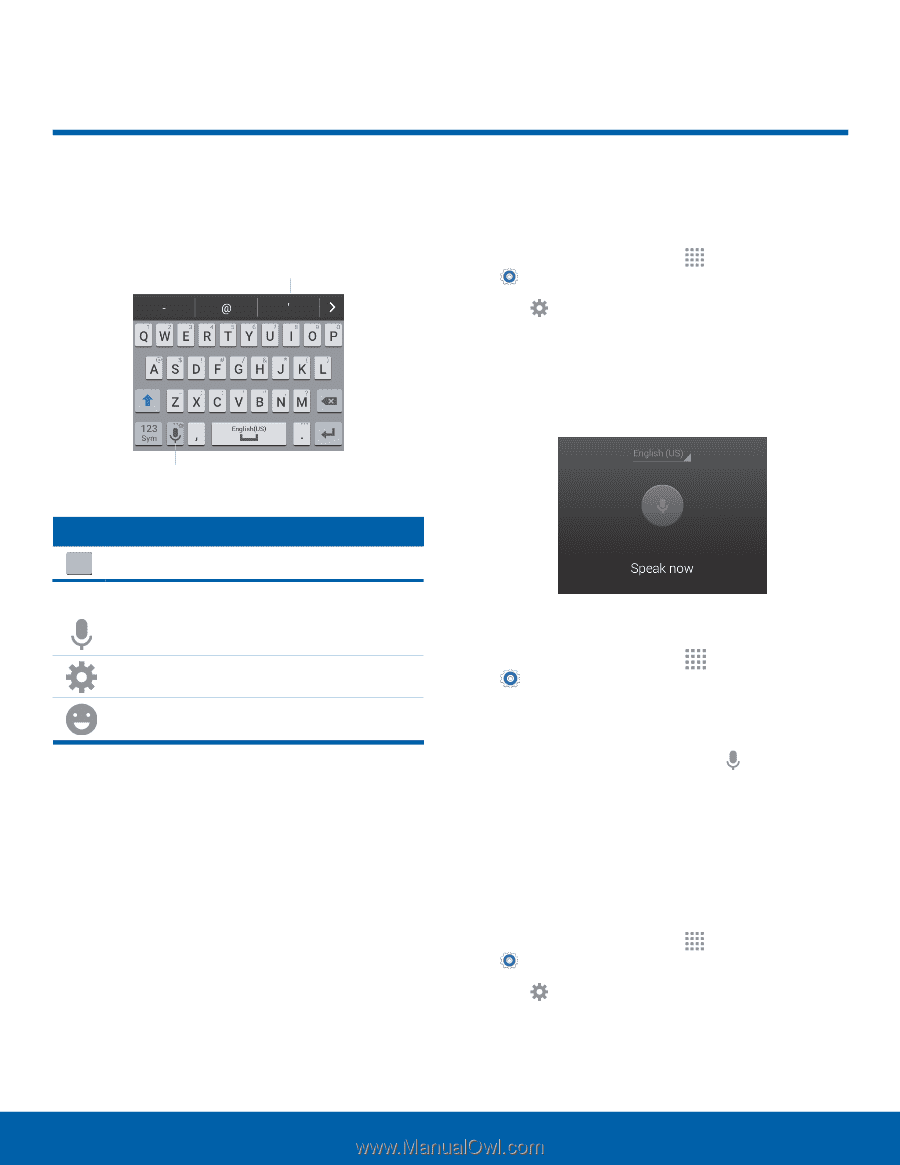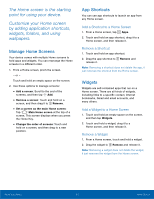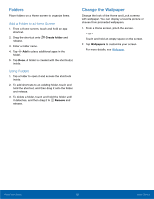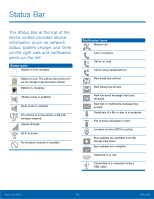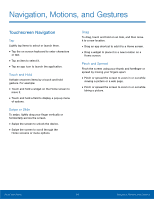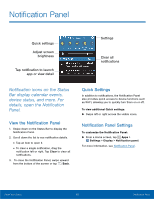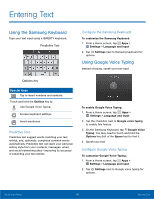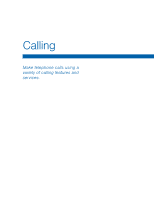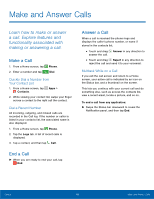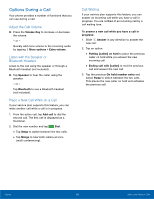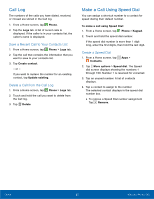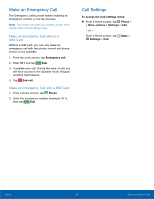Samsung SM-G360AZ User Manual - Page 21
Entering Text, Predictive Text, Con²gure the Samsung Keyboard, Con²gure Google Voice Typing
 |
View all Samsung SM-G360AZ manuals
Add to My Manuals
Save this manual to your list of manuals |
Page 21 highlights
Entering Text Using the Samsung Keyboard Type your text input using a QWERTY keyboard. Predictive Text Configure the Samsung Keyboard To customize the Samsung Keyboard: 1. From a Home screen, tap Apps > Settings > Language and input. 2. Tap Settings next to Samsung keyboard for options. Using Google Voice Typing Instead of typing, speak your text input. Options key Special Keys 123 Tap to insert numbers and symbols. Sym Touch and hold the Options key to: Use Google Voice Typing. Access keyboard settings. Insert emoticons. Predictive Text Predictive text suggest words matching your text entries, and, optionally, completes common words automatically. Predictive text can learn your personal writing style from your contacts, messages, email, and social networking sites - improving its accuracy of predicting your text entries. To enable Google Voice Typing: 1. From a Home screen, tap Apps > Settings > Language and input. 2. Tap the checkbox next to Google voice typing to enable this feature. 3. On the Samsung Keyboard, tap Google Voice Typing. You may need to touch and hold the Options key (left of the Space key) to find it. 4. Speak your text. Configure Google Voice Typing To customize Google Voice Typing: 1. From a Home screen, tap Apps > Settings > Language and input. 2. Tap Settings next to Google voice typing for options. Know Your Device 16 Entering Text