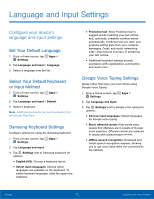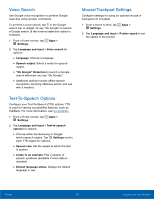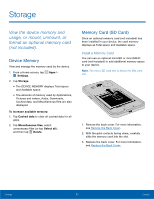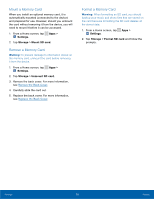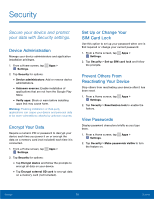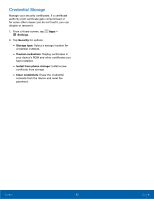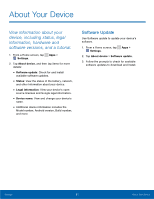Samsung SM-G360AZ User Manual - Page 82
Storage
 |
View all Samsung SM-G360AZ manuals
Add to My Manuals
Save this manual to your list of manuals |
Page 82 highlights
Storage View the device memory and usage, or mount, unmount, or format an optional memory card (not included). Device Memory View and manage the memory used by the device. 1. From a Home screen, tap Apps > Settings. 2. Tap Storage. • The DEVICE MEMORY displays Total space and Available space. • The amounts of memory used by Applications, Pictures and videos, Audio, Downloads, Cached data, and Miscellaneous files are also displayed. To increase available memory: 1. Tap Cached data to clear all cached data for all apps. 2. Tap Miscellaneous files, select unnecessary files (or tap Select all), and then tap Delete. Memory Card (SD Card) Once an optional memory card (not included) has been installed in your device, the card memory displays as Total space and Available space. Install a Memory Card You can use an optional microSD or microSDHC card (not included) to add additional memory space to your device. Note: The micro SD card slot is above the SIM card slot. 1. Remove the back cover. For more information, see Remove the Back Cover. 2. With the gold contacts facing down, carefully slide the memory card into the slot. 3. Replace the back cover. For more information, see Replace the Back Cover. Settings 77 Storage