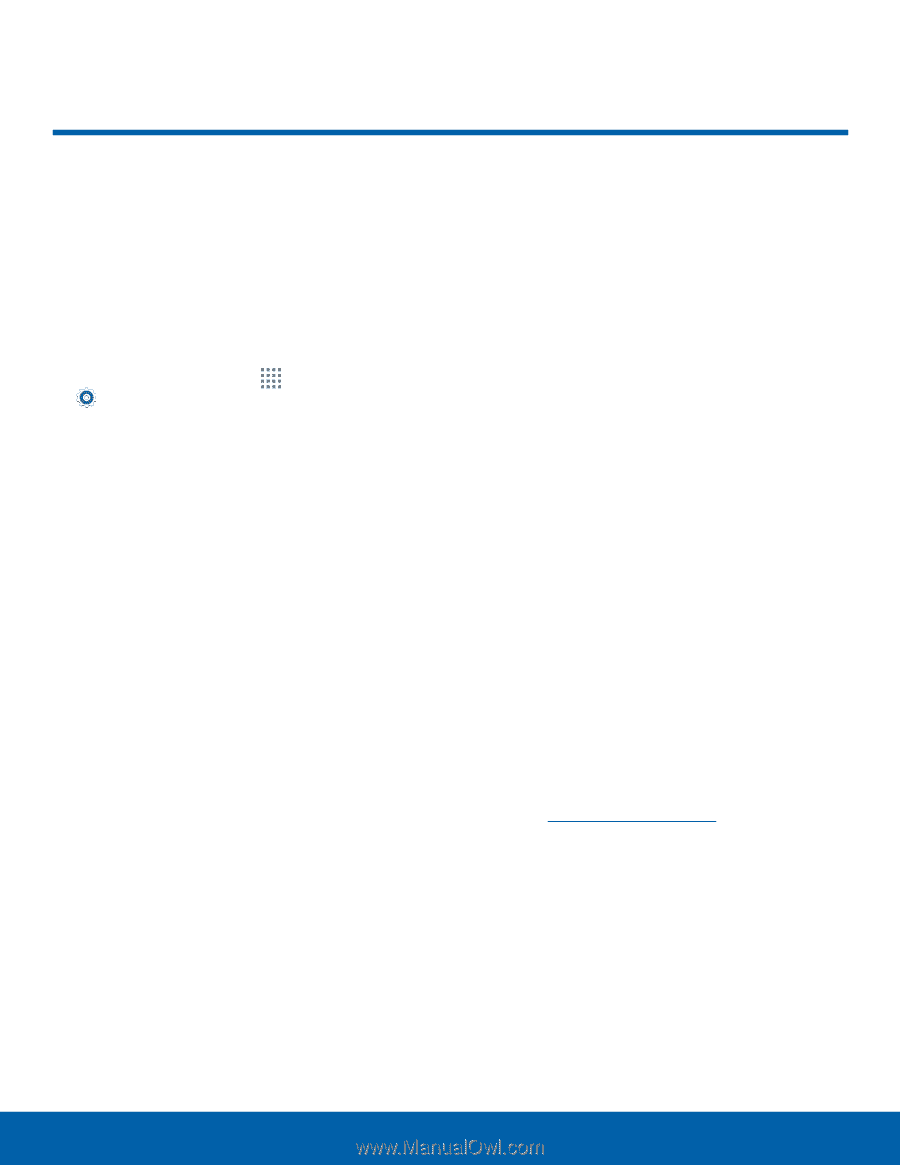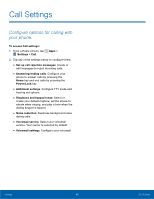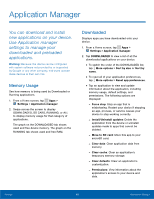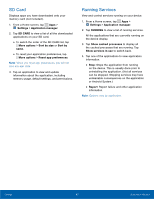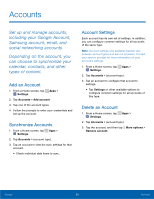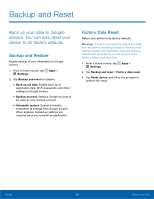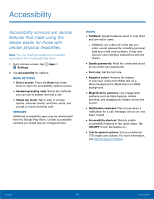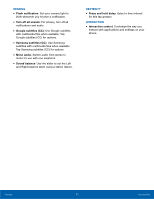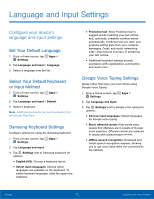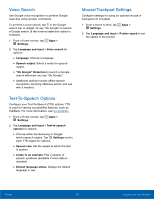Samsung SM-G360AZ User Manual - Page 75
Accessibility, Text-To-Speech Options
 |
View all Samsung SM-G360AZ manuals
Add to My Manuals
Save this manual to your list of manuals |
Page 75 highlights
Accessibility Accessibility services are special features that make using the device easier for those with certain physical disabilities. Note: You can download additional accessibility applications from the Google Play Store. 1. From a Home screen, tap Apps > Settings. 2. Tap Accessibility for options: MORE SETTINGS • Direct access: Press the Home key three times to open the accessibility options screen. • Answering/ending calls: Select the methods you can use to answer and end a call. • Single tap mode: Tap to stop or snooze alarms, calendar events, and timer alerts, and accept or reject incoming calls. SERVICES Additional accessibility apps may be downloaded from the Google Play Store. Certain accessibility services you install may be configured here. VISION • TalkBack: Speak feedback aloud to help blind and low-vision users. - TalkBack can collect all of the text you enter, except passwords, including personal data and credit card numbers. It may also log your user interface interactions with the device. • Speak passwords: Read the characters aloud as you enter your passwords. • Font size: Set the font size. • Negative colors: Reverse the display of onscreen colors from White text on a Black background to Black text on a White background. • Magnification gestures: Use exaggerated gestures such as triple-tapping, double pinching, and dragging two fingers across the screen. • Notification reminder: Play a beep when a notification for a call, message, and so on, has been missed. • Accessibility shortcut: Quickly enable accessibility features in two quick steps. Tap ON/OFF to turn the feature on. • Text-to-speech options: Set your preferred TTS engine and options. For more information, see Text-To-Speech Options. Settings 70 Accessibility