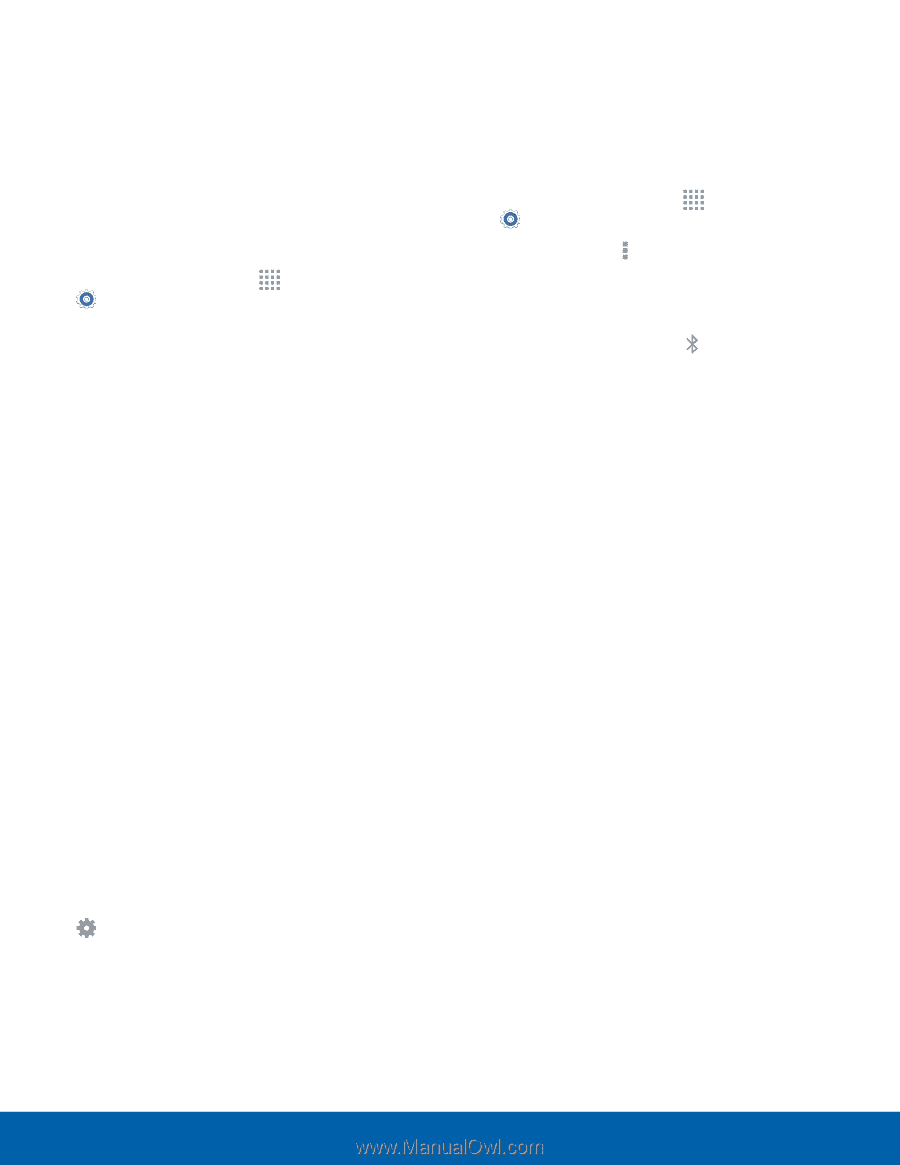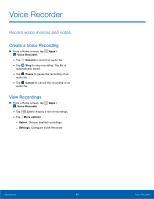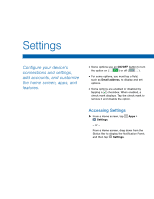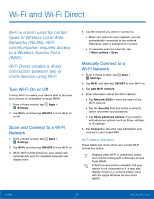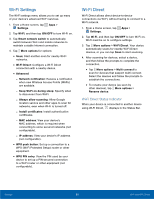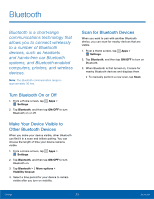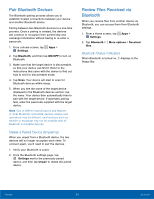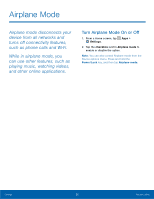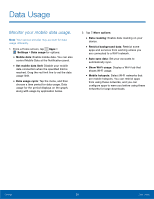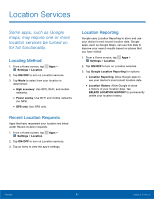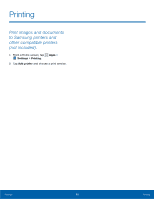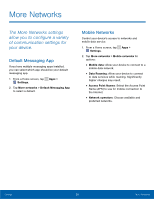Samsung SM-G360AZ User Manual - Page 59
Pair Bluetooth Devices, Bluetooth, Delete a Paired Device Unpairing, Bluetooth Status Indicators
 |
View all Samsung SM-G360AZ manuals
Add to My Manuals
Save this manual to your list of manuals |
Page 59 highlights
Pair Bluetooth Devices The Bluetooth pairing process allows you to establish trusted connections between your device and another Bluetooth device. Pairing between two Bluetooth devices is a one-time process. Once a pairing is created, the devices will continue to recognize their partnership and exchange information without having to re-enter a passcode. 1. From a Home screen, tap Apps > Settings. 2. Tap Bluetooth, and then tap ON/OFF to turn on Bluetooth. 3. Make sure that the target device is discoverable, so that your device can find it. Refer to the instructions that came with the device to find out how to set it to discoverable mode. 4. Tap Scan. Your device will start to scan for Bluetooth devices within range. 5. When you see the name of the target device displayed in the Bluetooth devices section, tap the name. Your device then automatically tries to pair with the target device. If automatic pairing fails, enter the passcode supplied with the target device. Note: Due to different specifications and features of other Bluetooth-compatible devices, display and operations may be different, and functions such as transfer or exchange may not be possible with all Bluetooth compatible devices. Delete a Paired Device (Unpairing) When you unpair from a Bluetooth device, the two devices will no longer recognize each other. To connect again, you'd need to pair the devices. 1. Verify your Bluetooth is active. 2. From the Bluetooth settings page, tap Settings next to the previously paired device, and then tap Unpair to delete the paired device. Review Files Received via Bluetooth When you receive files from another device via Bluetooth, you can access them from Bluetooth settings. 1. From a Home screen, tap Apps > Settings. 2. Tap Bluetooth > More options > Received files. Bluetooth Status Indicators When Bluetooth is turned on, displays in the Status Bar. Settings 54 Bluetooth