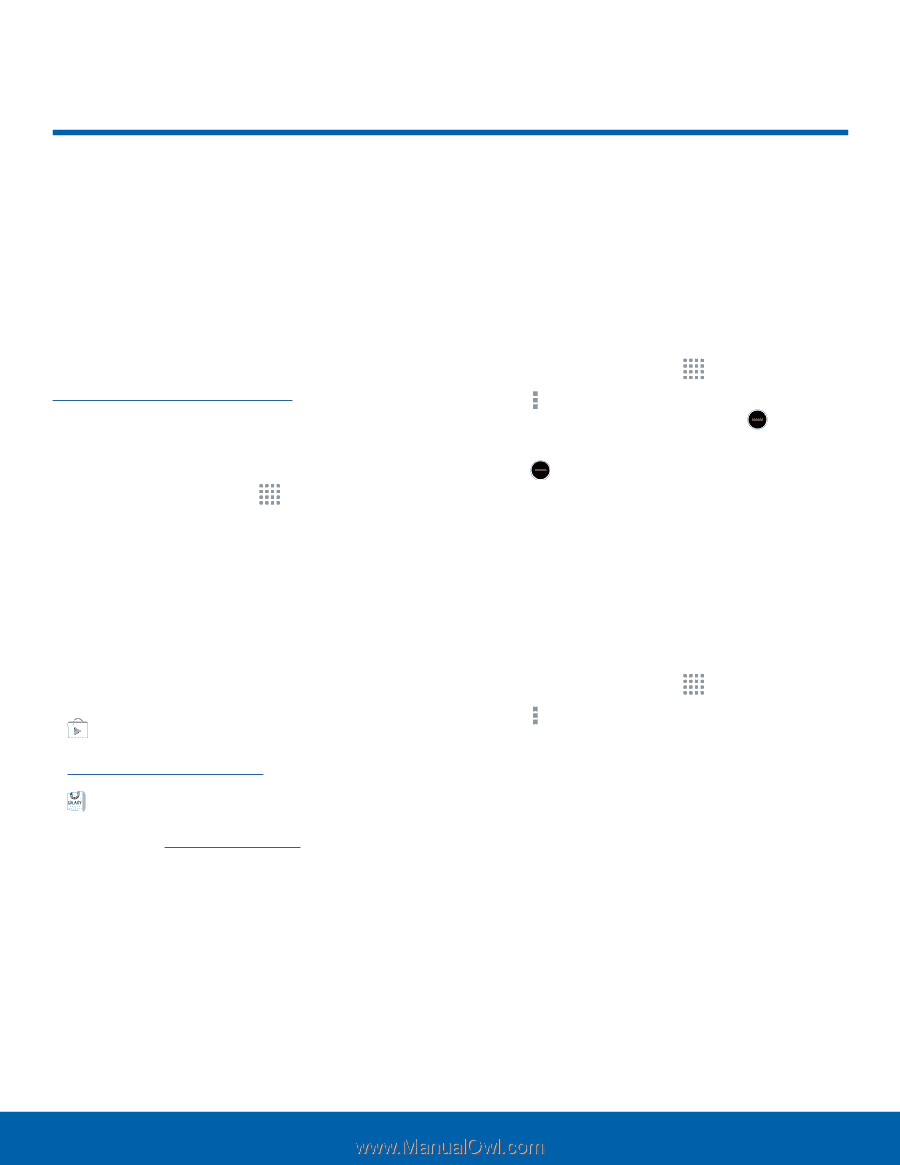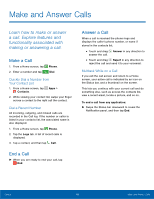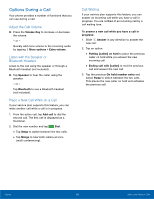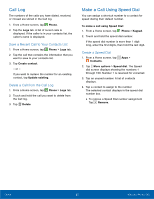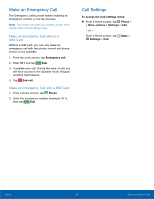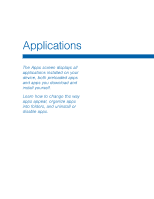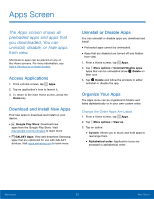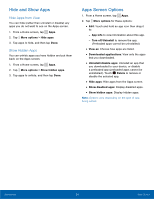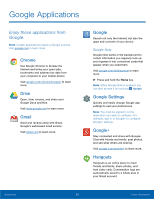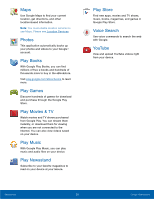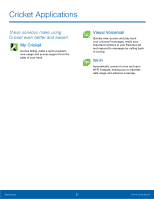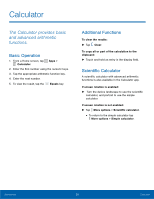Samsung SM-G360AZ User Manual - Page 28
Apps Screen, The Apps screen shows all, preloaded apps and apps that, you downloaded. You can
 |
View all Samsung SM-G360AZ manuals
Add to My Manuals
Save this manual to your list of manuals |
Page 28 highlights
Apps Screen The Apps screen shows all preloaded apps and apps that you downloaded. You can uninstall, disable, or hide apps from view. Shortcuts to apps can be placed on any of the Home screens. For more information, see Add a Shortcut to a Home Screen. Access Applications 1. From a Home screen, tap Apps. 2. Tap an application's icon to launch it. 3. To return to the main Home screen, press the Home key. Download and Install New Apps Find new apps to download and install on your device: • Google Play Store: Download new apps from the Google Play Store. Visit play.google.com/store/apps to learn more. • GALAXY Apps: View and download Samsung apps that are optimized for use with GALAXY devices. Visit apps.samsung.com to learn more. Uninstall or Disable Apps You can uninstall or disable apps you download and install. • Preloaded apps cannot be uninstalled. • Apps that are disabled are turned off and hidden from view. 1. From a Home screen, tap Apps. 2. Tap More options > Uninstall/disable apps. Apps that can be uninstalled show Delete on their icon. 3. Tap Delete and follow the prompts to either uninstall or disable the app. Organize Your Apps The Apps icons can be organized in folders and listed alphabetically or in your own custom order. Change the Order Apps Are Listed 1. From a Home screen, tap Apps. 2. Tap More options > View as. 3. Tap an option: • Custom: Allows you to touch and hold apps to rearrange them. • Alphabetical order: Application icons are arranged in alphabetical order. Applications 23 Apps Screen