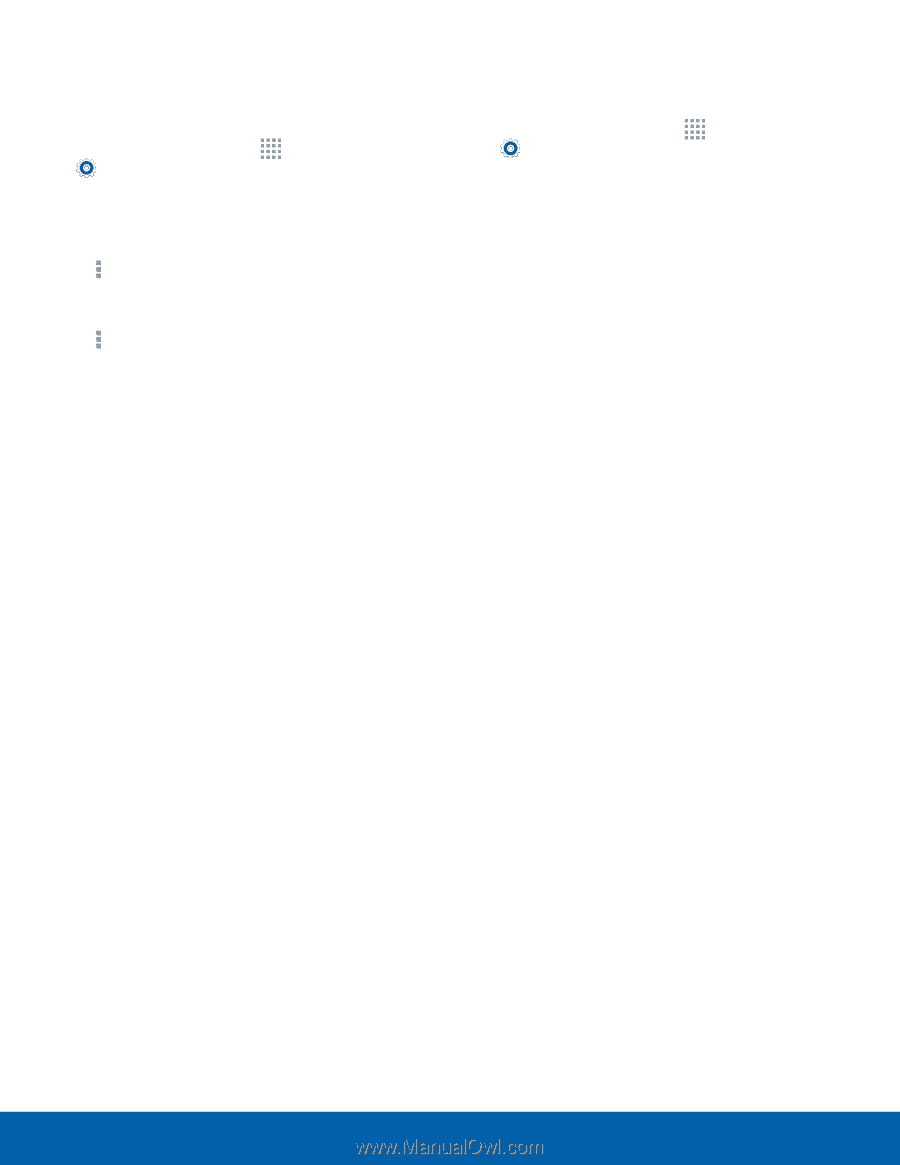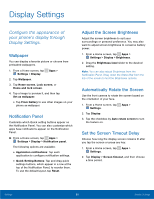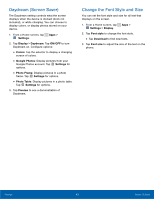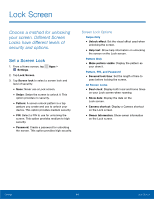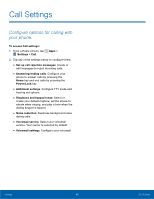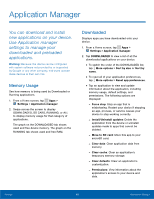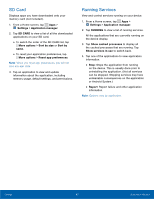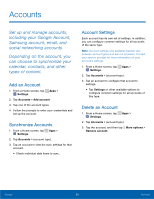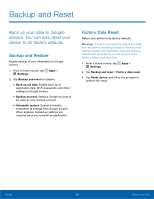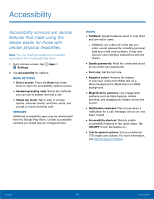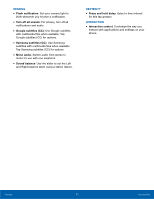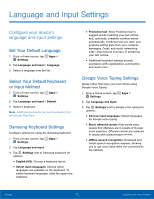Samsung SM-G360AZ User Manual - Page 72
SD Card, Running Services, or Android System.
 |
View all Samsung SM-G360AZ manuals
Add to My Manuals
Save this manual to your list of manuals |
Page 72 highlights
SD Card Displays apps you have downloaded onto your memory card (not included). 1. From a Home screen, tap Apps > Settings > Application manager. 2. Tap SD CARD to view a list of all the downloaded applications on your SD card. • To switch the order of the SD CARD list, tap More options > Sort by size or Sort by name. • To reset your application preferences, tap More options > Reset app preferences. Note: When you reset app preferences, you will not lose any app data. 3. Tap an application to view and update information about the application, including memory usage, default settings, and permissions. Running Services View and control services running on your device. 1. From a Home screen, tap Apps > Settings > Application manager. 2. Tap RUNNING to view a list of running services. All the applications that are currently running on the device display. 3. Tap Show cached processes to display all the cached processes that are running. Tap Show services in use to switch back. 4. Tap one of the applications to view application information. • Stop: Stops the application from running on the device. This is usually done prior to uninstalling the application. (Not all services can be stopped. Stopping services may have undesirable consequences on the application or Android System.) • Report: Report failure and other application information. Note: Options vary by application. Settings 67 Application Manager