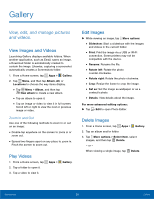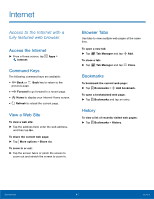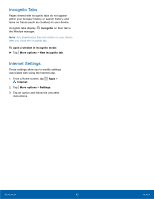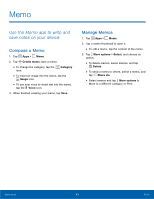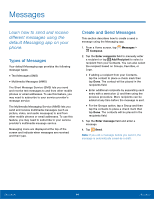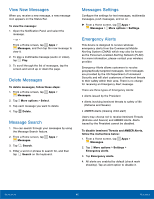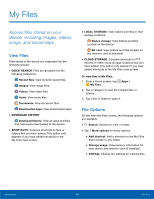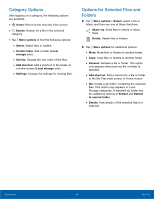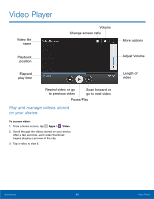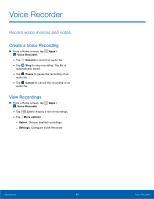Samsung SM-G360AZ User Manual - Page 49
Messages, Learn how to send and receive, di²erent messages using the, default Messaging app on your
 |
View all Samsung SM-G360AZ manuals
Add to My Manuals
Save this manual to your list of manuals |
Page 49 highlights
Messages Learn how to send and receive different messages using the default Messaging app on your phone. Types of Messages Your default Messaging app provides the following message types: • Text Messages (SMS) • Multimedia Messages (MMS) The Short Message Service (SMS) lets you send and receive text messages to and from other mobile phones or email addresses. To use this feature, you may need to subscribe to your service provider's message service. The Multimedia Messaging Service (MMS) lets you send and receive multimedia messages (such as picture, video, and audio messages) to and from other mobile phones or email addresses. To use this feature, you may need to subscribe to your service provider's multimedia message service. Messaging icons are displayed at the top of the screen and indicate when messages are received and their type. Create and Send Messages This section describes how to create a send a message using the Messaging app. 1. From a Home screen, tap Messages > Compose. 2. Tap the Enter recipients field to manually enter a recipient or tap Add Recipient to select a recipient from your Contacts. You can also select the recipient based on Groups, Favorites, or Logs. • If adding a recipient from your Contacts, tap the contact to place a check mark then tap Done. The contact will be placed in the recipients field. • Enter additional recipients by separating each entry with a semicolon (;) and then using the previous procedure. More recipients can be added at any time before the message is sent. • For the Groups option, tap a Group and then tap the contacts to place a check mark then tap Done. The contacts will be placed in the recipients field. 3. Tap the Enter message field and enter a message. 4. Tap Send. Note: If you exit a message before you send it, the message is automatically saved as a draft. Applications 44 Messages