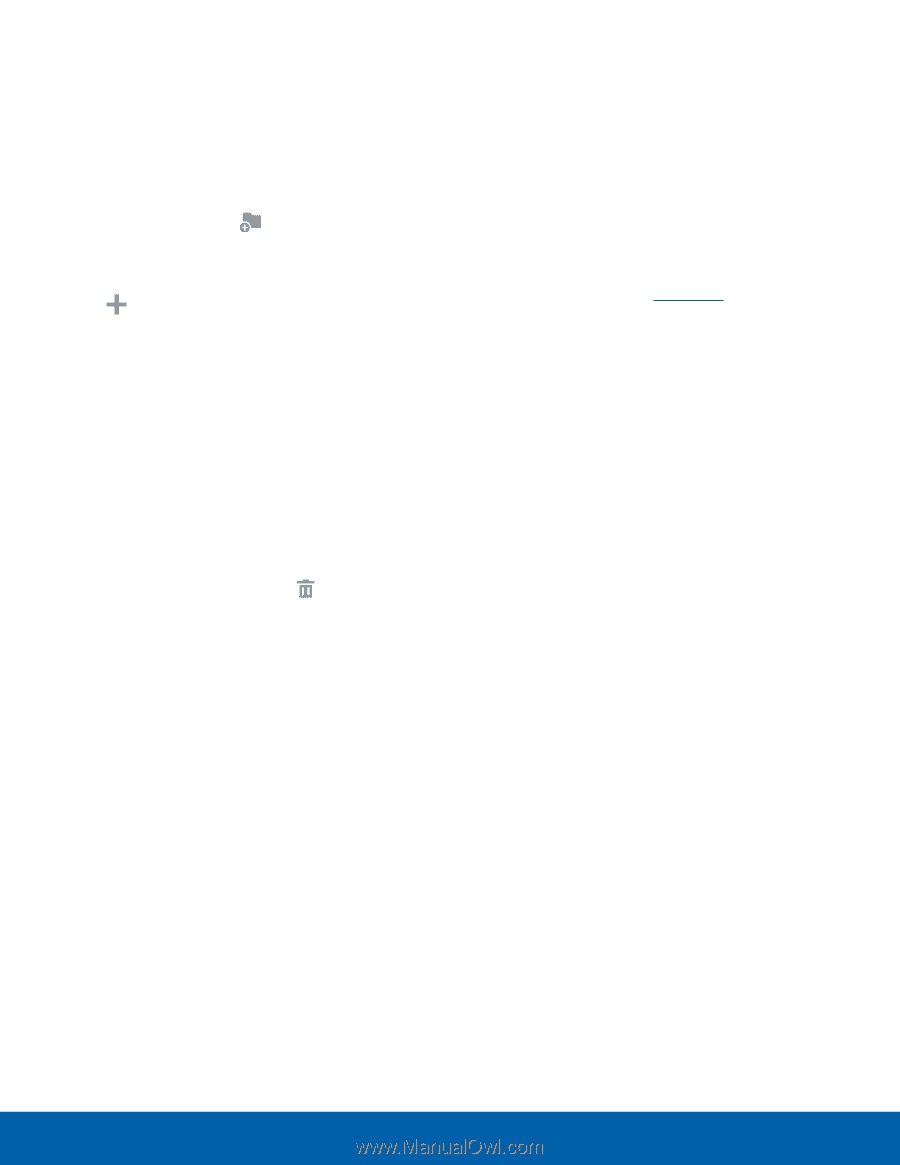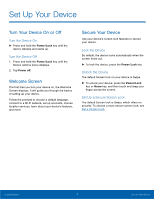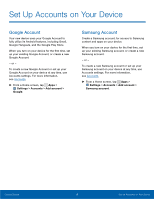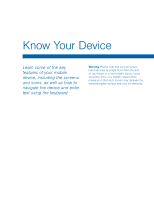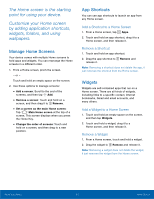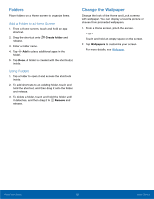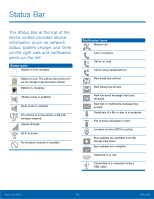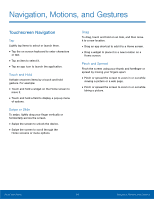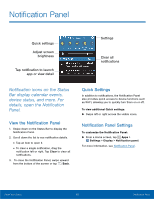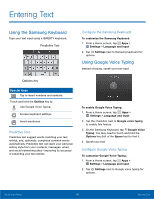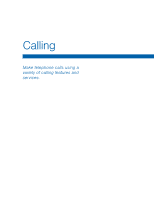Samsung SM-G360AZ User Manual - Page 17
Change the Wallpaper, Add a Folder to a Home Screen, Using Folders
 |
View all Samsung SM-G360AZ manuals
Add to My Manuals
Save this manual to your list of manuals |
Page 17 highlights
Folders Place folders on a Home screen to organize items. Add a Folder to a Home Screen 1. From a Home screen, touch and hold an app shortcut. 2. Drag the shortcut onto Create folder and release. 3. Enter a folder name. 4. Tap Add to place additional apps in the folder. 5. Tap Done. A folder is created with the shortcut(s) inside. Using Folders 1. Tap a folder to open it and access the shortcuts inside. 2. To add shortcuts to an existing folder, touch and hold the shortcut, and then drag it onto the folder and release. 3. To delete a folder, touch and hold the folder until it detaches, and then drag it to Remove and release. Change the Wallpaper Change the look of the Home and Lock screens with wallpaper. You can display a favorite picture or choose from preloaded wallpapers. 1. From a Home screen, pinch the screen. - or - Touch and hold an empty space on the screen. 2. Tap Wallpapers to customize your screen. For more details, see Wallpaper Know Your Device 12 Home Screen