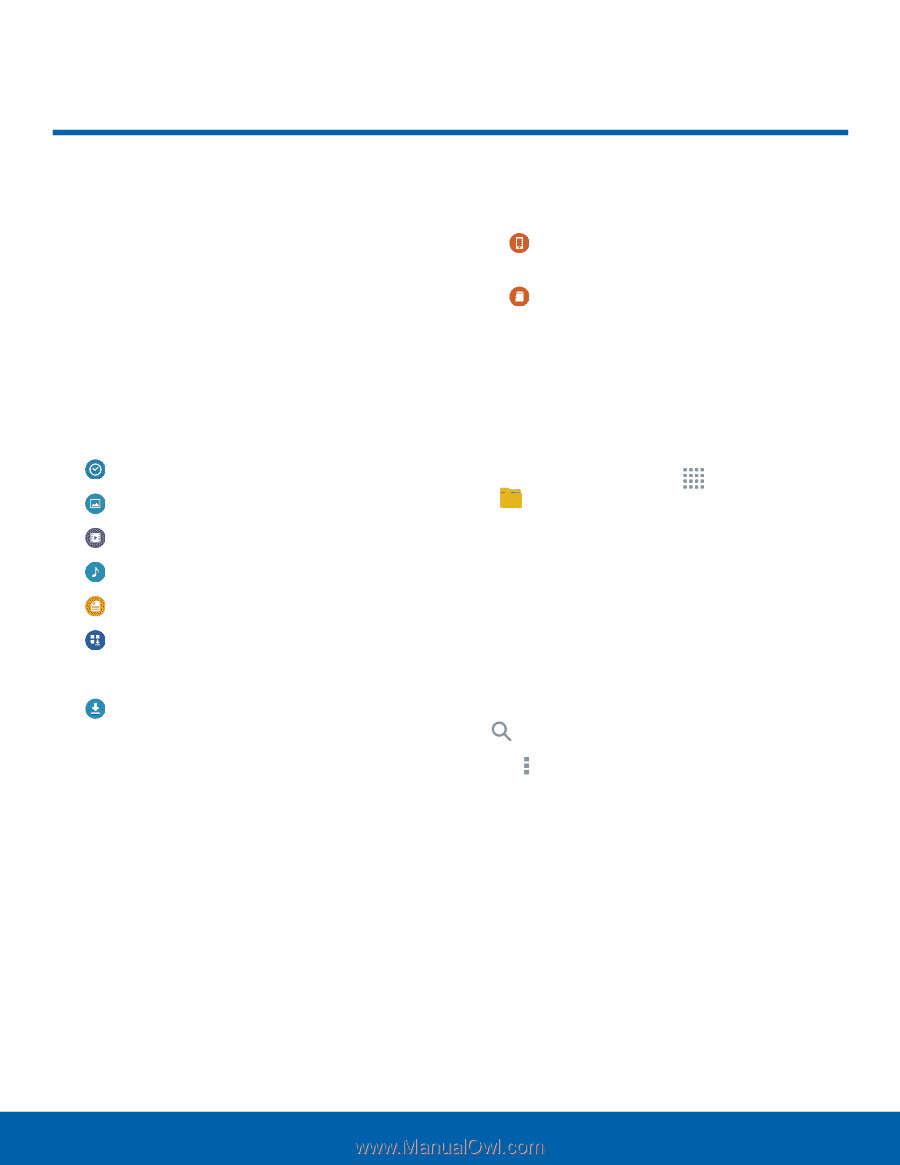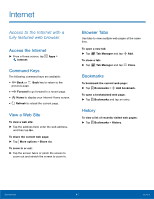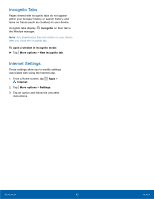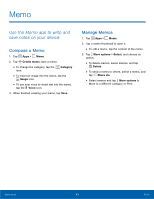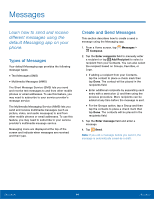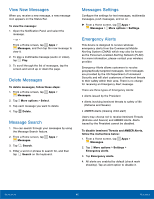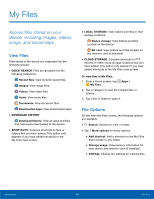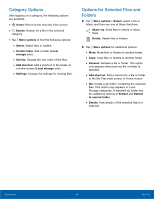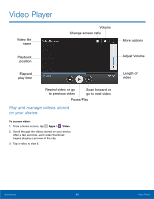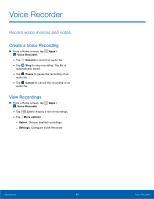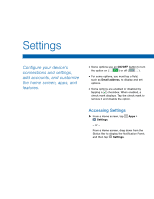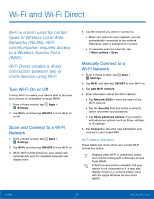Samsung SM-G360AZ User Manual - Page 51
My Files, Download History
 |
View all Samsung SM-G360AZ manuals
Add to My Manuals
Save this manual to your list of manuals |
Page 51 highlights
My Files Access files stored on your device, including images, videos, songs, and sound clips. View Files Files stored in the device are organized into the following groups: • QUICK SEARCH: Files are grouped into the following categories: Recent files: View recently saved files. Images: View image files. Videos: View video files. Audio: View audio files. Documents: View document files. Downloaded apps: View downloaded apps. • DOWNLOAD HISTORY Download History: View all apps and files that have been downloaded to the device. • SHORTCUTS: Contains shortcuts to files or folders that you have added. This option only appears if you have added shortcuts to the My Files main screen. • LOCAL STORAGE: View folders and files in their storage locations. Device storage: View folders and files located on the device. SD card: View folders and files located on the memory card (if installed). • CLOUD STORAGE: Contains shortcuts to FTP servers or other cloud storage locations that you have added. This option only appears if you have added shortcuts to the My Files main screen. To view files in My Files: 1. From a Home screen, tap My Files. Apps > 2. Tap a category to view the relevant files or folders. 3. Tap a file or folder to open it. File Options On the main My Files screen, the following options are available: • Search: Search for a file or folder. • Tap More options for these options: • Add shortcut: Add a shortcut on the My Files main screen to any folder. • Storage usage: View memory information for your device and memory card (if installed). • Settings: Change the settings for viewing files. Applications 46 My Files