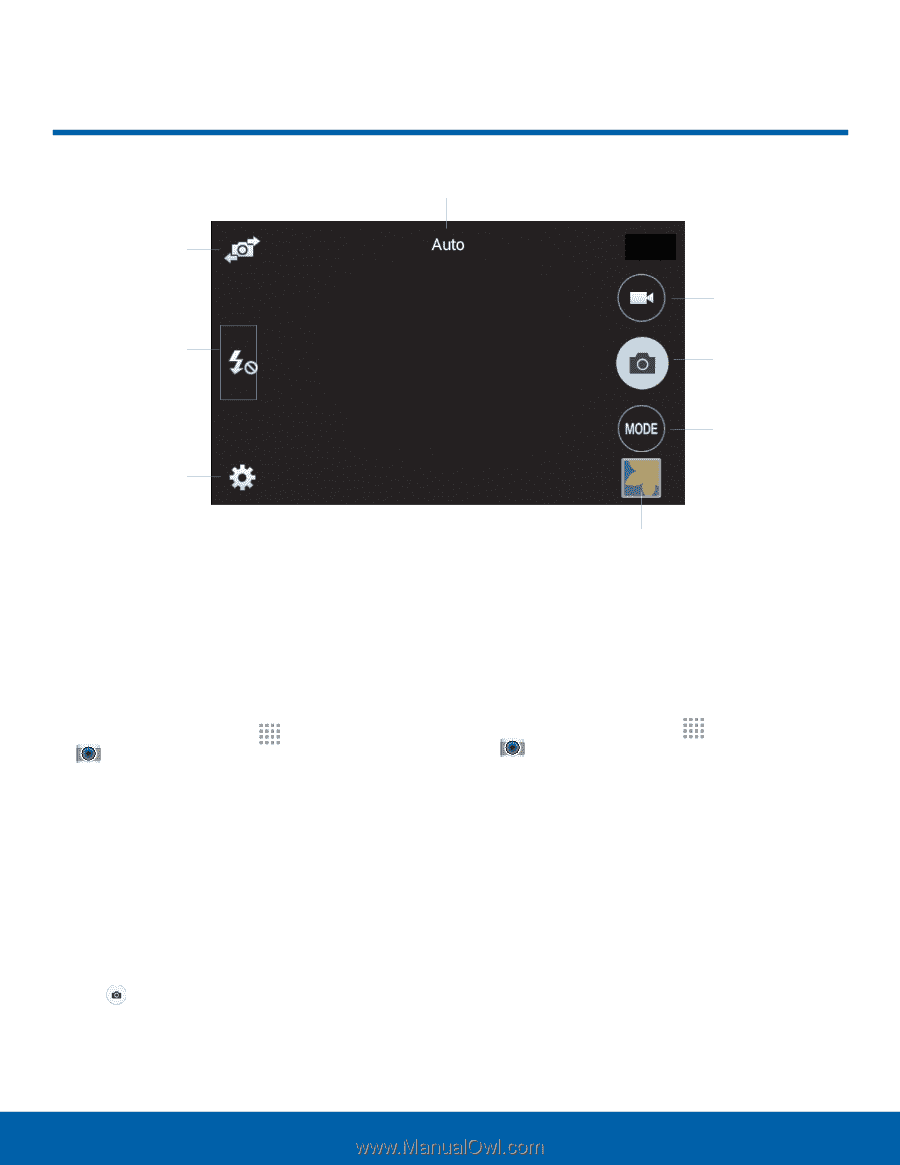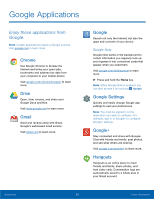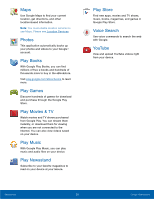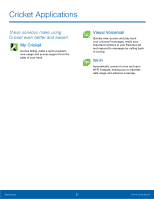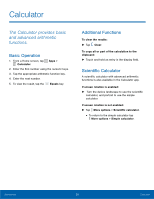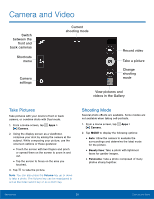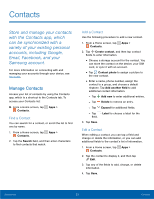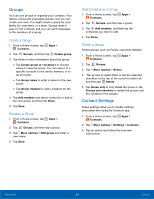Samsung SM-G360AZ User Manual - Page 35
Camera and Video, back cameras
 |
View all Samsung SM-G360AZ manuals
Add to My Manuals
Save this manual to your list of manuals |
Page 35 highlights
Camera and Video Switch between the front and back cameras Shortcuts menu Camera settings Current shooting mode Record video Take a picture Change shooting mode View pictures and videos in the Gallery Take Pictures Take pictures with your device's front or back camera, or combine shots with Dual mode. 1. From a Home screen, tap Apps > Camera. 2. Using the display screen as a viewfinder, compose your shot by aiming the camera at the subject. While composing your picture, use the onscreen options or these gestures: • Touch the screen with two fingers and pinch or spread them on the screen to zoom in and out. • Tap the screen to focus on the area you touched. 3. Tap to take the picture. Note: You can also press the Volume key up or down to take a photo. The Volume key can be reassigned to act as the video record key or as a zoom key. Shooting Mode Several photo effects are available. Some modes are not available when taking self-portraits. 1. From a Home screen, tap Apps > Camera. 2. Tap MODE to display the following options: • Auto: Allow the camera to evaluate the surroundings and determine the ideal mode for the picture. • Beauty face: Take a photo with lightened faces for gentler images. • Panorama: Take a photo composed of many photos strung together. Applications 30 Camera and Video