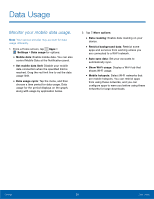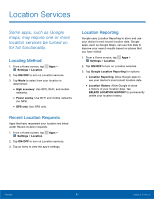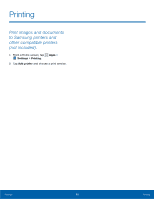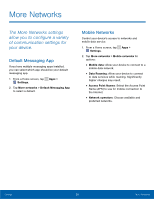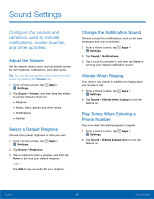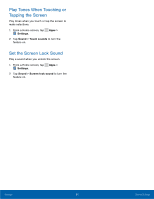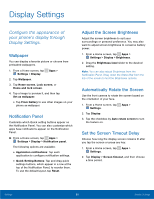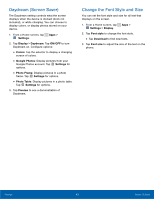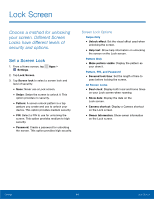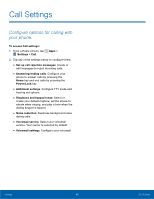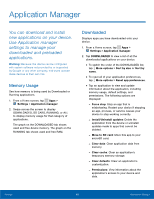Samsung SM-G360AZ User Manual - Page 66
Play Tones When Touching or, Tapping the Screen, Set the Screen Lock Sound, Settings, Sound
 |
View all Samsung SM-G360AZ manuals
Add to My Manuals
Save this manual to your list of manuals |
Page 66 highlights
Play Tones When Touching or Tapping the Screen Play tones when you touch or tap the screen to make selections. 1. From a Home screen, tap Apps > Settings. 2. Tap Sound > Touch sounds to turn the feature on. Set the Screen Lock Sound Play a sound when you unlock the screen. 1. From a Home screen, tap Apps > Settings. 2. Tap Sound > Screen lock sound to turn the feature on. Settings 61 Sound Settings
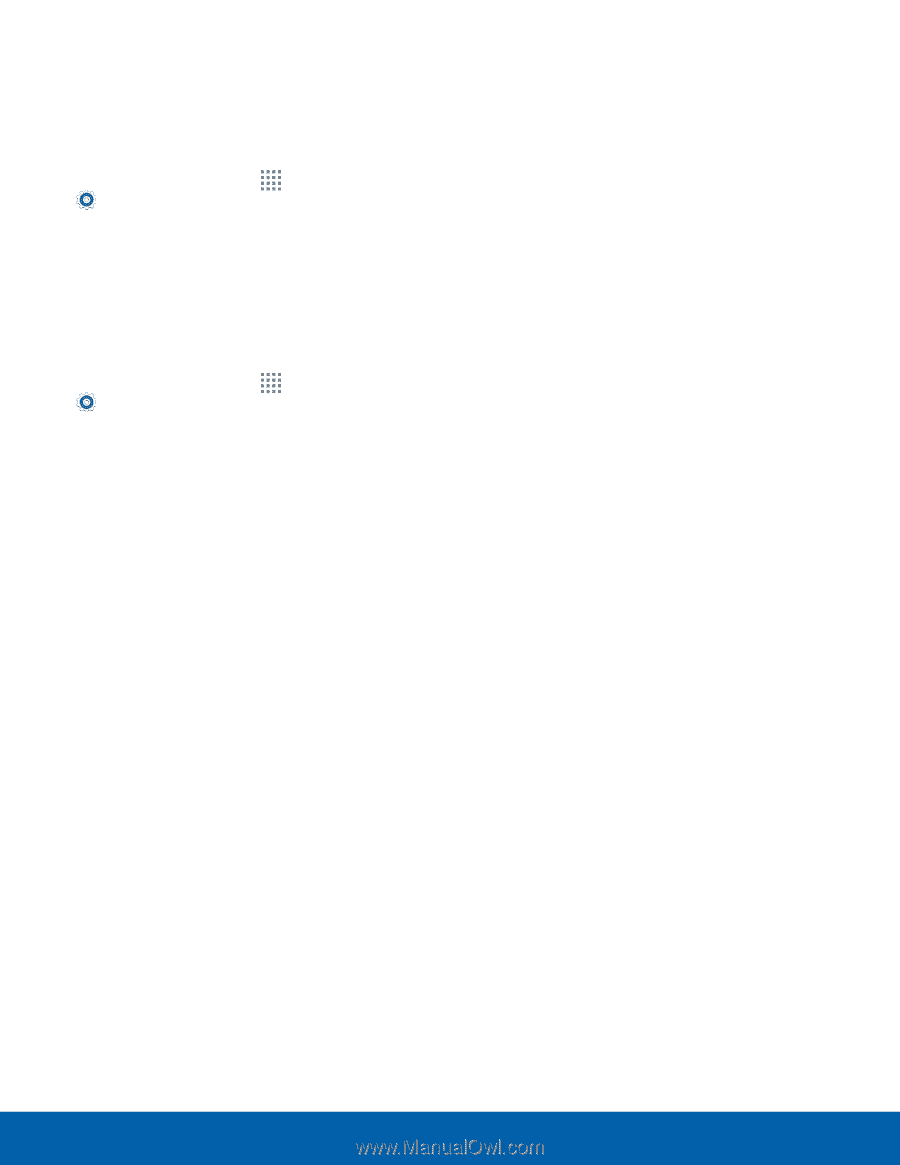
61
Sound Settings
Settings
Play Tones When Touching or
Tapping the Screen
Play tones when you touch or tap the screen to
make selections.
1. ±rom a Home screen, tap
Apps
>
Settings
.
2. Tap
Sound
>
Touch sounds
to turn the
Feature on.
Set the Screen Lock Sound
Play a sound when you unlock the screen.
1. ±rom a Home screen, tap
Apps
>
Settings
.
2. Tap
Sound
>
Screen lock sound
to turn the
Feature on.