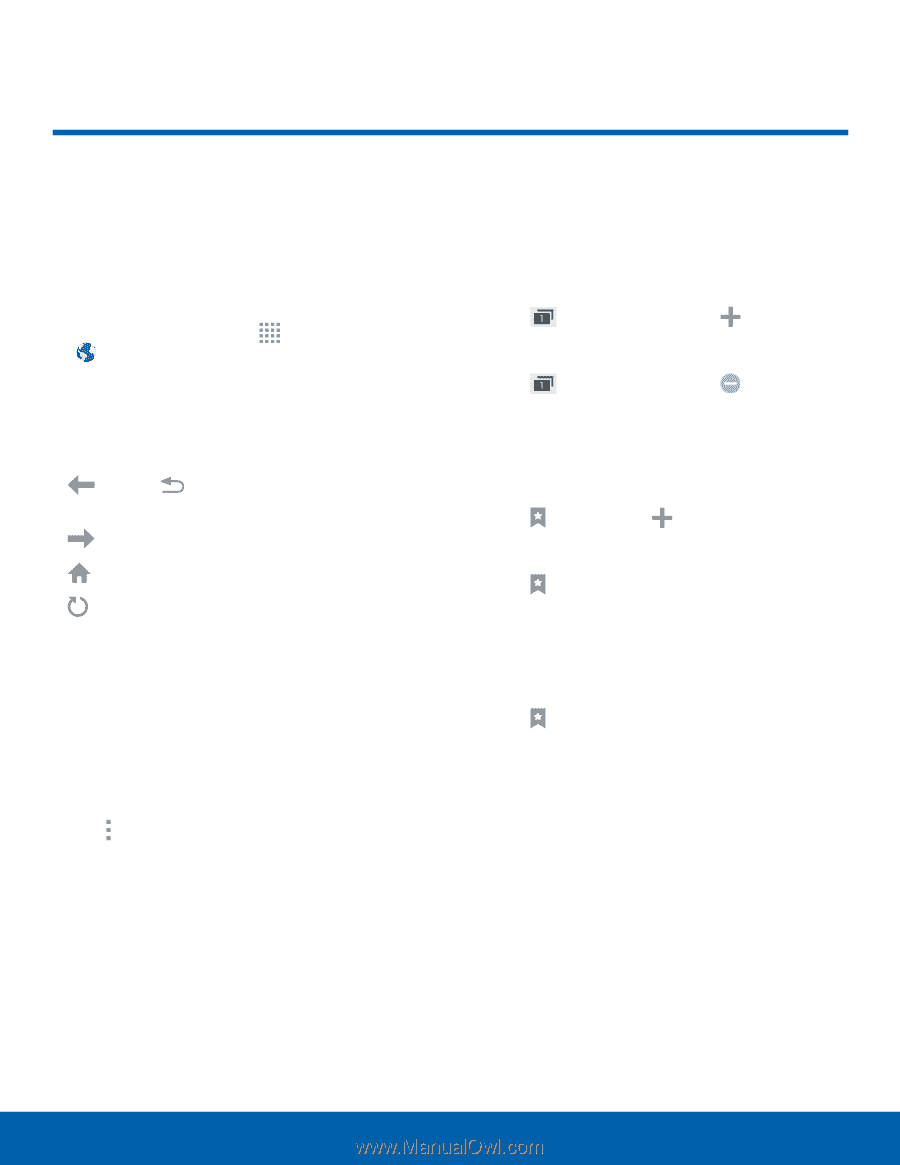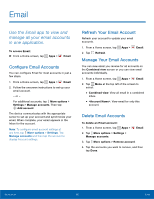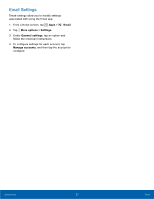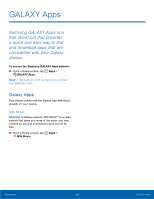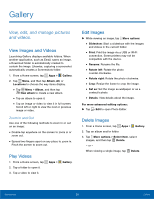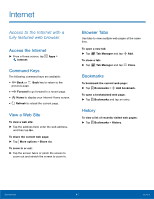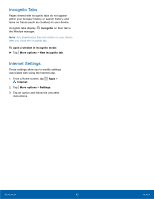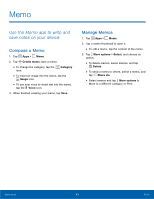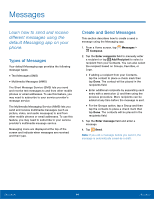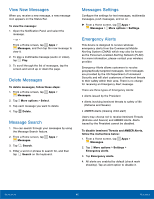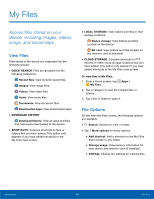Samsung SM-G360AZ User Manual - Page 46
Internet, Access to the Internet with a, fully featured web browser.
 |
View all Samsung SM-G360AZ manuals
Add to My Manuals
Save this manual to your list of manuals |
Page 46 highlights
Internet Access to the Internet with a fully featured web browser. Access the Internet ► From a Home screen, tap Apps > Internet. Command Keys The following command keys are available: • Back or Back key to return to the previous page. • Forward to go forward to a recent page. • Home to display your Internet Home screen. • Refresh to reload the current page. View a Web Site To view a web site: ► Tap the address field, enter the web address, and then tap Go. To share the current web page: ► Tap More options > Share via. To zoom in or out: ► Tap the screen twice or pinch the screen to zoom out and stretch the screen to zoom in. Browser Tabs Use tabs to view multiple web pages at the same time. To open a new tab: ► Tap Tab Manager and tap Add. To close a tab: ► Tap Tab Manager and tap Close. Bookmarks To bookmark the current web page: ► Tap Bookmarks > Add bookmark. To open a bookmarked web page: ► Tap Bookmarks and tap an entry. History To view a list of recently visited web pages: ► Tap Bookmarks > History. Applications 41 Internet