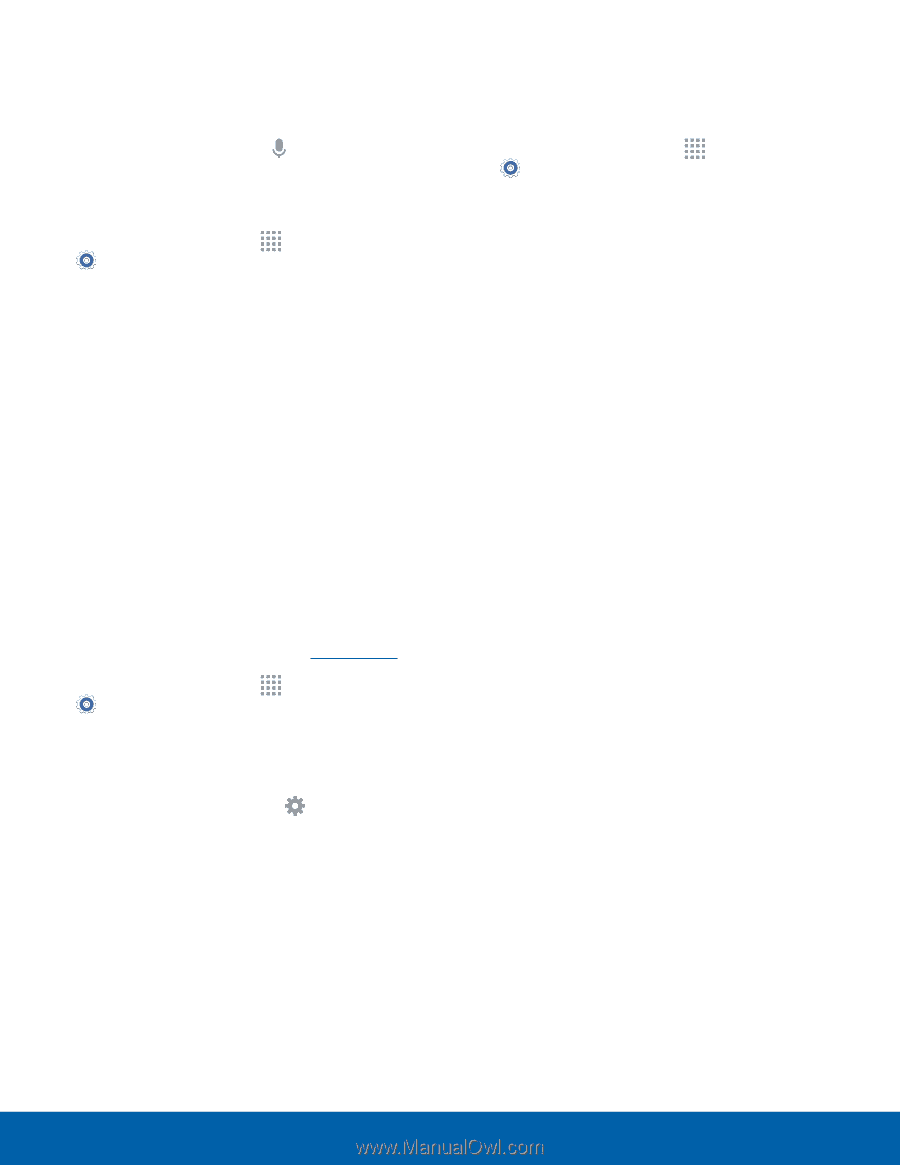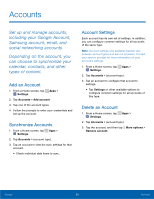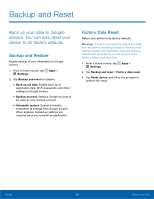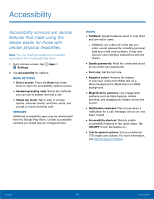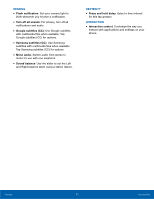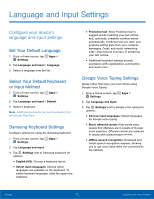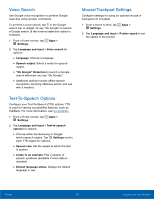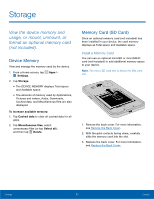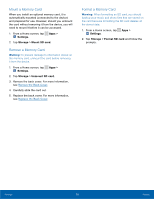Samsung SM-G360AZ User Manual - Page 78
Voice Search, Text-To-Speech Options, Mouse/Trackpad Settings
 |
View all Samsung SM-G360AZ manuals
Add to My Manuals
Save this manual to your list of manuals |
Page 78 highlights
Voice Search Use Google voice recognition to perform Google searches using spoken commands. To perform a voice search, tap in the Google search bar or widget. Or say "Ok Google" to launch a Google search (if the hotword detection option is enabled). 1. From a Home screen, tap Apps > Settings. 2. Tap Language and input > Voice search for options: • Language: Choose a language. • Speech output: Select a mode for speech output. • "Ok Google" Detection to launch a Google search whenever you say "Ok Google." • Additional options include offline speech recognition, blocking offensive words, and use with a headset. Text-To-Speech Options Configure your Text-To-Speech (TTS) options. TTS is used for various accessibility features, such as TalkBack. For more information, see Accessibility. 1. From a Home screen, tap Apps > Settings. 2. Tap Language and input > Text-to-speech options for options: • Choose either the Samsung or Goggle text-to-speech engine. Tap Settings next to each TTS engine for options. • Speech rate: Set the speed at which the text is spoken. • Listen to an example: Play a sample of speech synthesis (available if voice data is installed). • Default language status: Display the default language in use. Mouse/Trackpad Settings Configure settings for using an optional mouse or trackpad (not included). 1. From a Home screen, tap Apps > Settings. 2. Tap Language and input > Pointer speed to set the speed of the pointer. Settings 73 Language and Input Settings