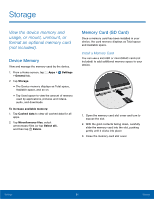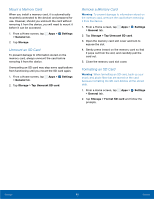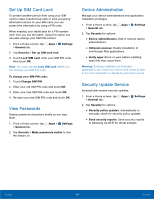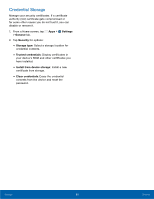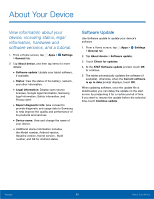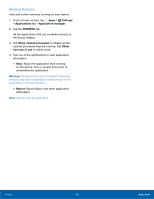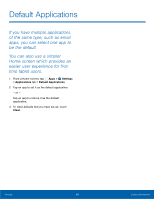Samsung SM-T807A User Manual Att Tab S Sm-t807a Kk English User Manual Ver.nh6 - Page 100
Set Up SIM Card Lock, View Passwords, Device Administration, Security Update Service, Lock SIM card
 |
View all Samsung SM-T807A manuals
Add to My Manuals
Save this manual to your list of manuals |
Page 100 highlights
Set Up SIM Card Lock To prevent another person from using your SIM card to make unauthorized calls or from accessing information stored on your SIM card, you can protect the information by using a PIN code. When enabled, your tablet asks for a PIN number each time you use the tablet. Using this option you can also change your SIM PIN number. 1. From a Home screen, tap Apps > Settings > General tab. 2. Tap Security > Set up SIM card lock. 3. Touch Lock SIM card, enter your SIM PIN code, then touch OK. Note: You must activate Lock SIM card before you can change your SIM PIN code. To change your SIM PIN code: 1. Touch Change SIM PIN. 2. Enter your old SIM PIN code and touch OK. 3. Enter your new SIM PIN code and touch OK. 4. Re-type your new SIM PIN code and touch OK. View Passwords Display password characters briefly as you type them. 1. From a Home screen, tap Apps > Settings > General tab. 2. Tap Security > Make passwords visible to turn the feature on. Device Administration Manage your device administrators and application installation privileges. 1. From a Home screen, tap Apps > Settings > General tab. 2. Tap Security for options: • Device administrators: Add or remove device administrators. • Unknown sources: Enable installation of non-Google Play applications. • Verify apps: Block or warn before installing apps that may cause harm. Warning: Enabling installation of third-party applications can cause your device and personal data to be more vulnerable to attacks by unknown sources. Security Update Service Automatically receive security updates. 1. From a Home screen, tap Apps > Settings > General tab. 2. Tap Security for options: • Security policy updates: Automatically or manually check for security policy updates. • Send security reports: Send security reports to Samsung via Wi-Fi for threat analysis. Settings 94 Security