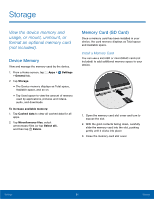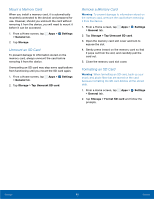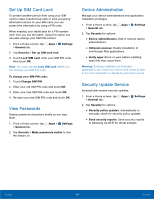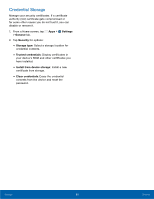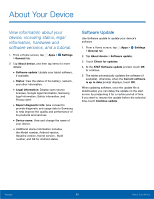Samsung SM-T807A User Manual Att Tab S Sm-t807a Kk English User Manual Ver.nh6 - Page 97
Storage
 |
View all Samsung SM-T807A manuals
Add to My Manuals
Save this manual to your list of manuals |
Page 97 highlights
Storage View the device memory and usage, or mount, unmount, or format an optional memory card (not included). Device Memory View and manage the memory used by the device. 1. From a Home screen, tap Apps > Settings > General tab. 2. Tap Storage. • The Device memory displays as Total space, Available space, and so on. • Tap Used space to view the amount of memory used by applications, pictures and videos, audio, and downloads. To increase available memory: 1. Tap Cached data to clear all cached data for all apps. 2. Tap Miscellaneous files, select unnecessary files (or tap Select all), and then tap Delete. Memory Card (SD Card) Once a memory card has been installed in your device, the card memory displays as Total space and Available space. Install a Memory Card You can use a microSD or microSDHC card (not included) to add additional memory space to your device. 1. Open the memory card slot cover and turn to expose the slot. 2. With the gold contacts facing down, carefully slide the memory card into the slot, pushing gently until it clicks into place. 3. Close the memory card slot cover. Settings 91 Storage