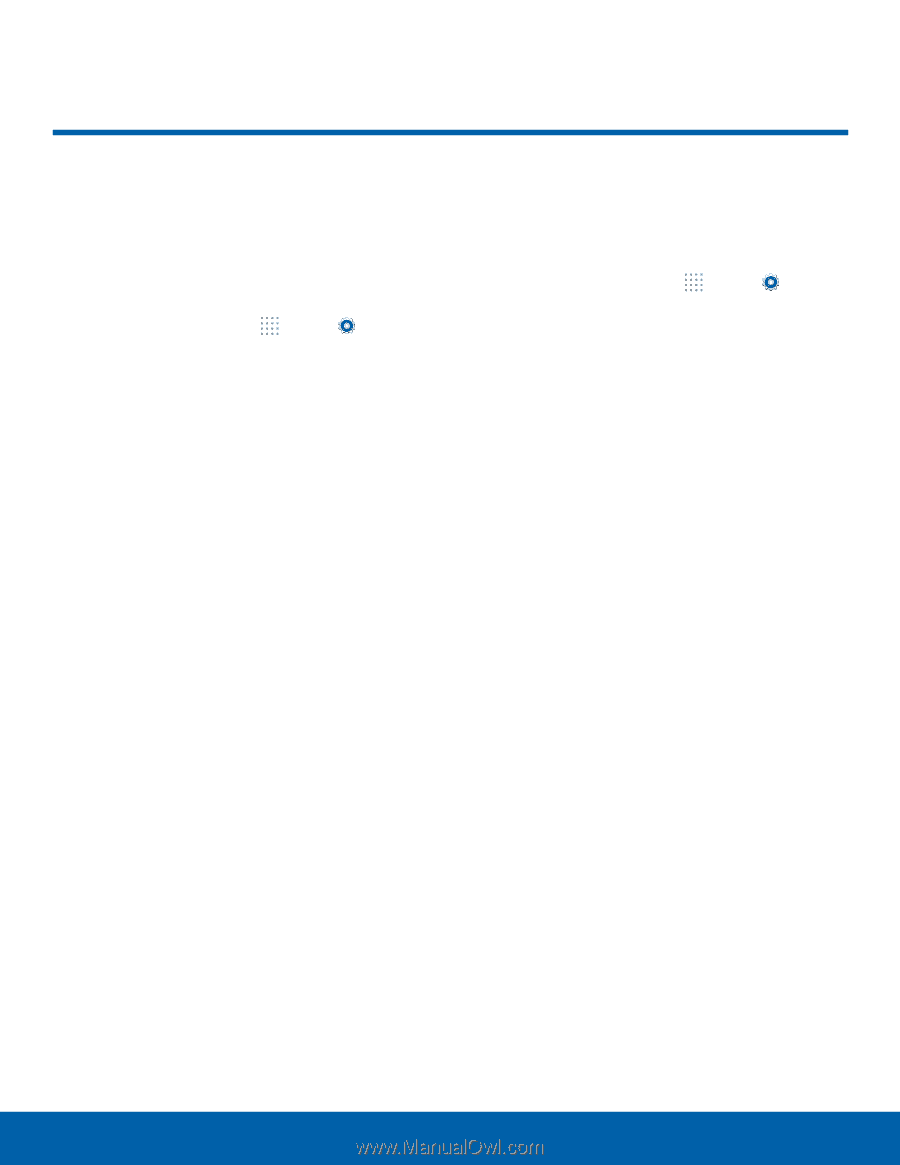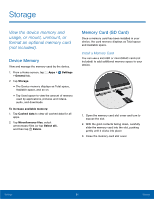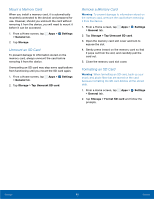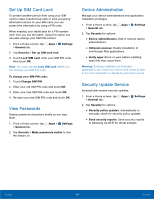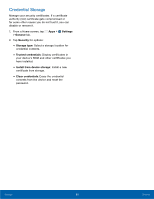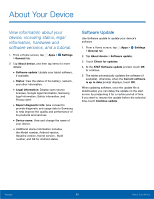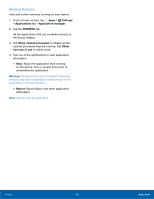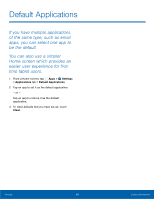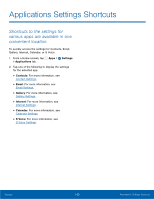Samsung SM-T807A User Manual Att Tab S Sm-t807a Kk English User Manual Ver.nh6 - Page 102
About Your Device - model
 |
View all Samsung SM-T807A manuals
Add to My Manuals
Save this manual to your list of manuals |
Page 102 highlights
About Your Device View information about your device, including status, legal information, hardware and software versions, and a tutorial. 1. From a Home screen, tap Apps > Settings > General tab. 2. Tap About device, and then tap items for more details: • Software update: Update your tablet software, if available. • Status: View the status of the battery, network, and other information. • Legal information: Display open source licenses, Google legal information, Samsung legal information, Safety information, and Privacy alert. • Report diagnostic info: Give consent to provide diagnostic and usage data to Samsung to help improve the quality and performance of its products and services. • Device name: View and change the name of your device. • Additional device information includes the Model number, Android version, Baseline version, Kernel version , Build number, and SE for Android status. Software Update Use Software update to update your device's software. 1. From a Home screen, tap Apps > Settings > General tab. 2. Tap About device > Software update. 3. Touch Check for updates. 4. At the AT&T Software update prompt, touch OK to continue. 5. The tablet automatically updates the software (if available), otherwise, when the Current software is up to date prompt displays, touch OK. When updating software, once the update file is downloaded, you can delay the update on the start screen by postponing it for a certain period of time. If you want to resume the update before the selected time, touch Continue update. Settings 96 About Your Device