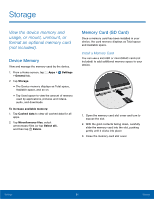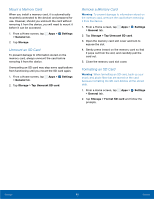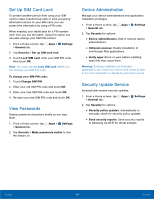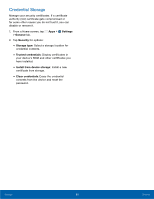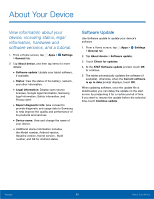Samsung SM-T807A User Manual Att Tab S Sm-t807a Kk English User Manual Ver.nh6 - Page 98
Mount a Memory Card, Unmount an SD Card, Formatting an SD Card, Settings, General, Storage
 |
View all Samsung SM-T807A manuals
Add to My Manuals
Save this manual to your list of manuals |
Page 98 highlights
Mount a Memory Card When you install a memory card, it is automatically mounted (connected to the device) and prepared for use. However, should you unmount the card without removing it from the device, you will need to mount it before it can be accessed. 1. From a Home screen, tap > General tab. 2. Tap Storage. Apps > Settings Unmount an SD Card To prevent damage to information stored on the memory card, always unmount the card before removing it from the device. Unmounting an SD card may stop some applications from functioning until you mount the SD card again. 1. From a Home screen, tap Apps > Settings > General tab. 2. Tap Storage > Tap Unmount SD card. Remove a Memory Card Warning: To prevent damage to information stored on the memory card, unmount the card before removing it from the device. 1. From a Home screen, tap Apps > Settings > General tab. 2. Tap Storage > Tap Unmount SD card. 3. Open the memory card slot cover and turn to expose the slot. 4. Gently press inward on the memory card so that it pops out from the slot, and carefully pull the card out. 5. Close the memory card slot cover. Formatting an SD Card Warning: When formatting an SD card, back up your music and photo files that are stored on the card because formatting the SD card deletes all the stored data. 1. From a Home screen, tap Apps > Settings > General tab. 2. Tap Storage > Format SD card and follow the prompts. Settings 92 Storage