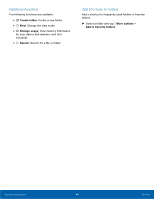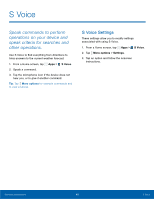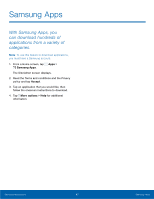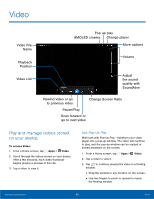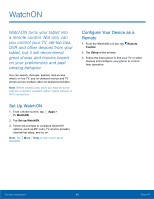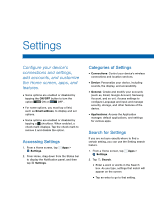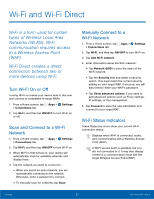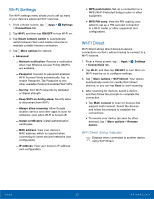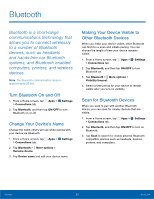Samsung SM-T807A User Manual Att Tab S Sm-t807a Kk English User Manual Ver.nh6 - Page 54
Video
 |
View all Samsung SM-T807A manuals
Add to My Manuals
Save this manual to your list of manuals |
Page 54 highlights
Video Video File Name Playback Position Video List Pop up play AMOLED cinema Change player More options Volume Adjust the sound quality with SoundAlive Rewind video or go to previous video Change Screen Ratio Pause/Play Scan forward or go to next video Play and manage videos stored on your device. To access Video: 1. From a Home screen, tap Apps > Video. 2. Scroll through the videos stored on your device. After a few seconds, each video thumbnail begins playing a preview of the clip. 3. Tap a video to view it. Use Pop-Up Play Multi task with Pop-Up Play - transform your video player into a pop-up window. The video will continue to play, and the pop-up window can be resized or moved anywhere on the screen. 1. From a Home screen, tap Apps > Video. 2. Tap a video to view it. 3. Tap to continue playing the video in a floating window. • Drag the window to any location on the screen. • Use two fingers to pinch or spread to resize the floating window. Samsung Applications 48 Video