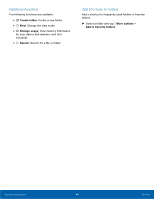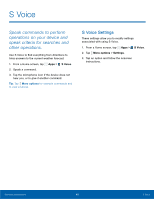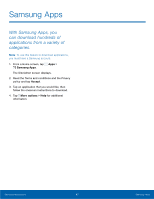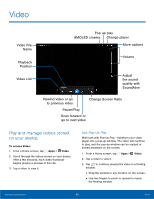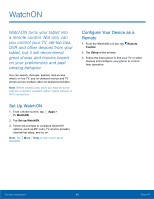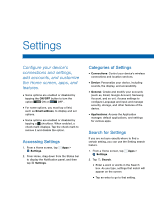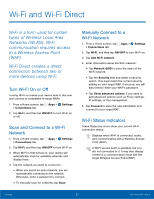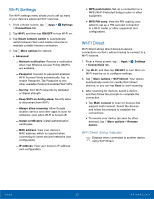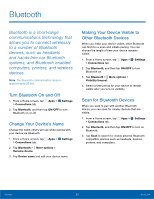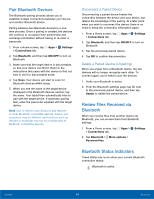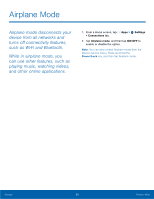Samsung SM-T807A User Manual Att Tab S Sm-t807a Kk English User Manual Ver.nh6 - Page 56
Settings
 |
View all Samsung SM-T807A manuals
Add to My Manuals
Save this manual to your list of manuals |
Page 56 highlights
Settings Configure your device's connections and settings, add accounts, and customize the Home screen, apps, and features. • Some options are enabled or disabled by tapping the ON/OFF button to turn the option ON ON or OFF OFF . • For some options, you must tap a field, such as Email address, to display and set options. • Some options are enabled or disabled by tapping a checkbox. When enabled, a check mark displays. Tap the check mark to remove it and disable the option. Accessing Settings 1. From a Home screen, tap Apps > Settings. 2. From Home, drag down from the Status bar to display the Notification panel, and then tap Settings. Categories of Settings • Connections: Control your device's wireless connections and location services. • Device: Personalize your device, including sounds, the display, and accessibility. • General: Create and modify your accounts (such as, Email, Google Account, Samsung Account, and so on). Access settings to configure Language and input and manage security, storage, and other features of the device. • Applications: Access the Application manager, default applications, and settings for various apps. Search for Settings If you are not sure exactly where to find a certain setting, you can use the Setting search feature. 1. From a Home screen, tap Apps > Settings. 2. Tap Search. • Enter a word or words in the Search box. As you type, settings that match will appear on the screen. • Tap an entry to go to that setting.