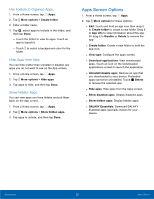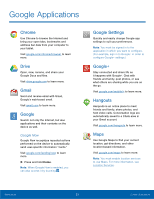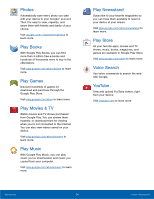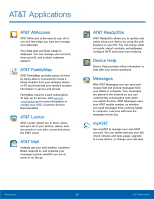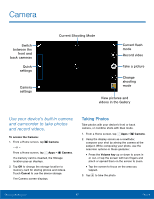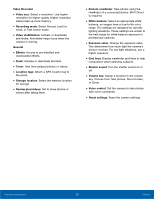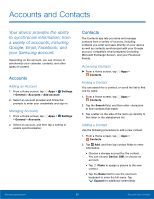Samsung SM-T807A User Manual Att Tab S Sm-t807a Kk English User Manual Ver.nh6 - Page 33
Camera, Use your device's built-in camera, and camcorder to take photos, and record videos.
 |
View all Samsung SM-T807A manuals
Add to My Manuals
Save this manual to your list of manuals |
Page 33 highlights
Camera Switch between the front and back cameras Quick settings Camera settings Current Shooting Mode Current flash mode Record video Take a picture Change shooting mode View pictures and videos in the Gallery Use your device's built-in camera and camcorder to take photos and record videos. To access the Camera: 1. From a Home screen, tap Camera. - or - From a Home screen, tap Apps > Camera. If a memory card is inserted, the Storage location pop-up displays. 2. Tap OK to change the storage location to memory card for storing photos and videos. Touch Cancel to use the device storage. The Camera screen displays. Taking Photos Take photos with your device's front or back camera, or combine shots with Dual mode. 1. From a Home screen, tap Apps > Camera. 2. Using the display screen as a viewfinder, compose your shot by aiming the camera at the subject. While composing your photo, use the onscreen options or these gestures: • Press the Volume key up or down to zoom in or out, or tap the screen with two fingers and pinch or spread them on the screen to zoom. • Tap the screen to focus on the area you tapped. 3. Tap to take the photo. Samsung Applications 27 Camera