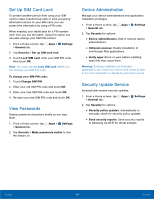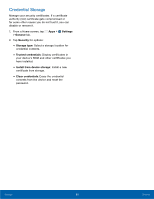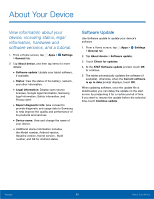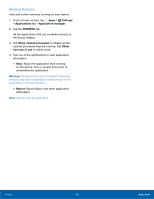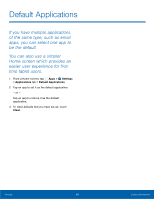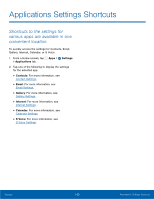Samsung SM-T807A User Manual Att Tab S Sm-t807a Kk English User Manual Ver.nh6 - Page 105
Default Applications
 |
View all Samsung SM-T807A manuals
Add to My Manuals
Save this manual to your list of manuals |
Page 105 highlights
Default Applications If you have multiple applications of the same type, such as email apps, you can select one app to be the default. You can also use a simpler Home screen which provides an easier user experience for firsttime tablet users. 1. From a Home screen, tap Apps > Settings > Applications tab > Default Applications. 2. Tap an app to set it as the default application. - or - Tap an app to remove it as the default application. 3. To clear defaults that you have set up, touch Clear. Settings 99 Default Applications

99
Default Applications
Settings
If you have multiple applications
of the same type, such as email
apps, you can select one app to
be the default.
You can also use a simpler
Home screen which provides an
easier user experience for first-
time tablet users.
1. From a Home screen, tap
Apps
>
Settings
>
Applications
tab >
Default Applications
.
2. Tap an app to set it as the default application.
– or –
Tap an app to remove it as the default
application.
3. To clear defaults that you have set up, touch
Clear
.
Default Applications