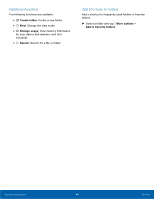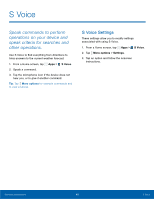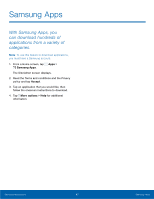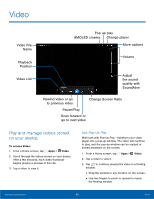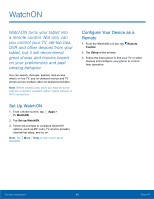Samsung SM-T807A User Manual Att Tab S Sm-t807a Kk English User Manual Ver.nh6 - Page 50
My Files
 |
View all Samsung SM-T807A manuals
Add to My Manuals
Save this manual to your list of manuals |
Page 50 highlights
My Files Access files stored on your device, including images, videos, songs, and sound clips. View Files Files stored in the device are sorted into groups: • Timeline: View files that are grouped by date. • FAVORITE FOLDERS: View shortcuts to folders or FTP servers. • FOLDERS: View files stored in the internal memory or a memory card. • CATEGORIES: View files sorted by their types. • APPS: View files stored or created in specific applications. To access My files: 1. From a Home screen, tap My Files. Apps > 2. Select a group, and then tap a file or folder to open it. Group Options ► After selecting a group, tap More options for options: • Select: Select files or folders. • Sort by: Sort files or folders. • Add FTP: Add an FTP server shortcut in Favorite folders. • Scan for nearby devices: Search for devices that have media sharing activated. • Display options: Change the file manager settings. File Options ► Tap More options > Select, select a file or folder, and then use one of these functions: Share via: Send files to others or share them. Delete: Delete files or folders. Move: Move files or folders to another folder. Copy: Copy files or folders to another folder. Tap More options for additional options: • Go to folder: Go to the folder in which the file resides. • Rename: Rename a file or folder. • Add to Favorite folders: Add a shortcut to frequently-used folders in Favorite folders. • Add shortcut to home: Add a shortcut to a file or folder to the Home screen. • Zip: Create a Zip file of the selected items. • Details: View file or folder details. Samsung Applications 44 My Files