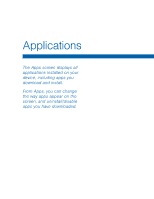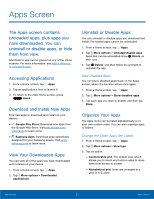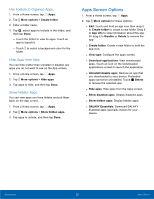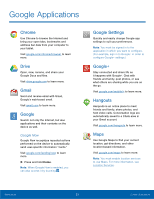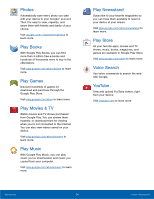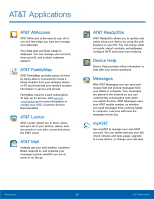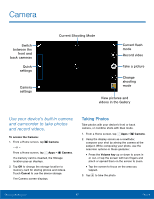Samsung SM-T807A User Manual Att Tab S Sm-t807a Kk English User Manual Ver.nh6 - Page 29
Google Applications
 |
View all Samsung SM-T807A manuals
Add to My Manuals
Save this manual to your list of manuals |
Page 29 highlights
Google Applications Chrome Use Chrome to browse the Internet and bring your open tabs, bookmarks and address bar data from your computer to your tablet. Visit google.com/chrome/browser to learn more. Drive Open, view, rename, and share your Google Docs and files. Visit drive.google.com to learn more. Gmail Send and receive email with Gmail, Google's web-based email. Visit gmail.com to learn more. Google Search not only the Internet, but also applications and their contents on the device as well. Google Now Google Now recognizes repeated actions performed on the device to automatically send user-specific information "cards." Visit google.com/landing/now to learn more. ► Press and hold Home. Note: When Google Now is enabled, you can also access it by touching . Google Settings Quickly and easily change Google app settings to suit your preferences. Note: You must be signed in to the application in which you want to configure. (For example, sign in to Google+ in order to configure Google+ settings.) Google+ Stay connected and share life as it happens with Google+. Chat with friends and family, post photos, or see what others are sharing while you are on the go. Visit google.com/mobile/+ to learn more. Hangouts Hangouts is an online place to meet friends and family, share photos, and host video calls. Conversation logs are automatically saved to a Chats area in your Gmail account. Visit google.com/hangouts to learn more. Maps Use Google Maps to find your current location, get directions, and other location-based information. Visit google.com/maps to learn more. Note: You must enable location services to use Maps. For more information, see Location Services. Applications 23 Google Applications