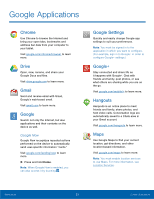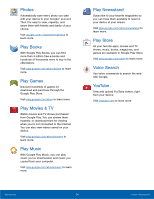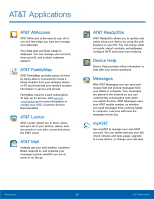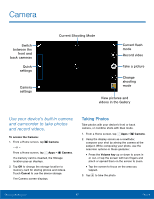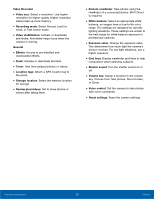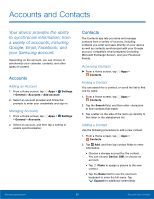Samsung SM-T807A User Manual Att Tab S Sm-t807a Kk English User Manual Ver.nh6 - Page 34
Shooting Mode, Camera Settings, HDR Rich tone
 |
View all Samsung SM-T807A manuals
Add to My Manuals
Save this manual to your list of manuals |
Page 34 highlights
Shooting Mode Several photo effects are available. Some modes are not available when taking self-portraits. 1. From a Home screen, tap Apps > Camera. 2. Tap MODE MODE and select a shooting mode: • Auto: Allow the camera to evaluate the surroundings and determine the ideal mode for the photo. • Beauty face: Take a photo with lightened faces for gentler images. • Shot & more: Take a quick burst of photos and apply effects to them. • Panorama: Take a photo composed of many photos strung together. • HDR (Rich tone): Take photos without losing details in bright and dark areas. • Dual camera: Take photos and record videos using the front and rear cameras at the same time. A variety of picture-in-picture styles are available. • Manage modes: Select which shooting modes to display when you tap Modes • Download: Download additional shooting modes from the Samsung Apps store. Camera Settings 1. From a Home screen, tap Apps > Camera. 2. Tap Settings to configure settings for Camera. Not all of the following options are available in both still camera and video camera modes. The available options vary depending on the mode used. Camera • Picture size: Select a resolution. Use higher resolution for higher quality. Higher resolution photos take up more memory. • Burst shots: Take a series of photos of moving subjects. • Picture stabilization: Activate or deactivate anti-shake. Anti-shake helps focus when the camera is moving. • Face detection: Set the device to recognize people's faces and help you take photos of them. • ISO: Select an ISO value. This controls camera light sensitivity. It is measured in film-camera equivalents. Low values are for stationary or brightly-lit objects. Higher values are for fastmoving or poorly-lit objects. • Metering modes: Select a metering method. This determines how light values are calculated. Center-weighted measures background light in the center of the scene. Spot measures the light value at a specific location. Matrix averages the entire scene. • Tap to take pics: Tap anywhere on the screen to take a photo. • Save as: Set the device to delete the original photo when taking photos with rich tone mode. Samsung Applications 28 Camera