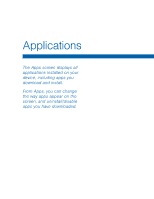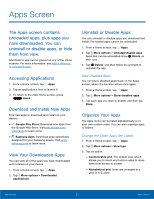Samsung SM-T807A User Manual Att Tab S Sm-t807a Kk English User Manual Ver.nh6 - Page 22
Multi Window
 |
View all Samsung SM-T807A manuals
Add to My Manuals
Save this manual to your list of manuals |
Page 22 highlights
Multi Window Multi Window Tray Window Controls Tray Controls Multi task by using multiple applications at the same time. Activate Multi Window 1. From a Home screen, tap Apps > Settings > Device tab > Multi window. 2. Tap ON/OFF to activate. - Tap Open in multi window view to automatically view content in Multi window when you open files from My Files or Video player, or attachments from email. Tip: You can also activate Multi window from the Notification Panel. Using Multi Window After enabling Multi Window, you can use it to run multiple apps at the same time. Note: Only apps located on the Multi Window tray can be used together. Additional Multi Window apps are available from the Google Play Store. The apps display together on a split screen. You can switch between the apps, adjust the size of their display on the screen, and copy information from one app to the other. 1. Swipe the right edge of the screen toward the center to display the Multi window panel. After a few seconds, the panel will be hidden again. 2. Tap the Multi window tab to display the tray, and then drag apps to the windows. Know Your Device 16 Multi Window