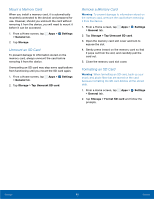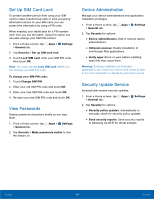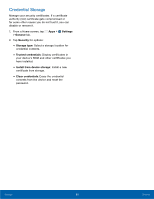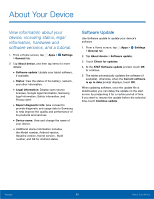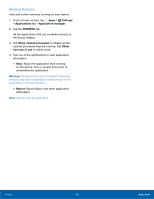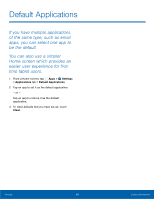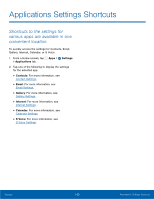Samsung SM-T807A User Manual Att Tab S Sm-t807a Kk English User Manual Ver.nh6 - Page 103
Application Manager, Access the Application manager, default applications, and settings
 |
View all Samsung SM-T807A manuals
Add to My Manuals
Save this manual to your list of manuals |
Page 103 highlights
Applications Access the Application manager, default applications, and settings for various apps. Application Manager You can download and install applications from Google Play Store or create applications using the Android SDK and install them on your device. Use Application manager settings to manage applications. Note: Because this device can be configured with system software not provided by or supported by Google or any other company, end-users operate these devices at their own risk. Memory Usage See how memory is being used by Downloaded or Running applications. 1. From a Home screen, tap Apps > Settings > Applications tab > Application manager. 2. Tap DOWNLOADED, SD CARD, RUNNING, or ALL to display memory usage for that category of applications. The graph at the bottom of the DOWNLOADED tab shows used and free device memory. The graph at the bottom of the RUNNING tab shows used and free RAM. Downloaded Displays apps you have downloaded onto your device. 1. From a Home screen, tap Apps > Settings > Applications tab > Application manager. 2. Tap DOWNLOADED to view a list of all the downloaded applications on your device. 3. To switch the order of the DOWNLOADED list, tap More options > Sort by size or Sort by name. 4. To reset all of your application preferences, tap More options > Reset app preferences. 5. Tap an application to view and update information about the application, including memory usage, default settings, and permissions. SD Card Displays apps you have downloaded onto your memory card (not included). 1. From a Home screen, tap Apps > Settings > Applications tab > Application manager. 2. Tap SD CARD to view a list of all the downloaded applications on your device. 3. To switch the order of the SD CARD list, tap More options > Sort by size or Sort by name. 4. To reset your application preferences, tap More options > Reset app preferences. Note: When you reset app preferences, you will not lose any app data. 5. Tap an application to view and update information about the application, including memory usage, default settings, and permissions. Settings 97 Applications