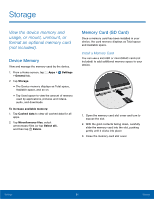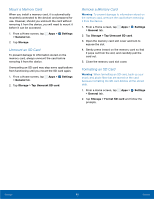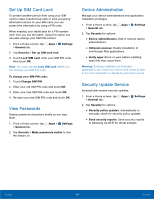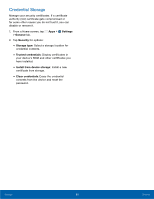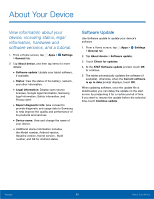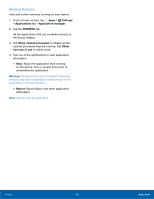Samsung SM-T807A User Manual Att Tab S Sm-t807a Kk English User Manual Ver.nh6 - Page 99
Security
 |
View all Samsung SM-T807A manuals
Add to My Manuals
Save this manual to your list of manuals |
Page 99 highlights
Security Secure your device and protect your data with Security settings. Encrypt Your Data Require a numeric PIN or password to decrypt your tablet each time you power it on or encrypt the data on a memory card (not included) each time it is connected. 1. From a Home screen, tap Apps > Settings > General tab. 2. Tap Security for options: • Tap Encrypt device and follow the prompts to encrypt all data on your device. • Tap Encrypt external SD card to enable the encryption on SD card data that requires a password be entered each time the microSD card is connected. Note: Make sure your battery is charged more than 80 percent. Encryption takes an hour or more. Locate a Lost Device Protect your device from loss or theft allowing your device to be locked, tracked, and for your data to be deleted remotely. Note: You must sign up for a Samsung account and enable Google location service to use Remote controls. 1. From a Home screen, tap Apps > Settings > General tab. 2. Tap Security > Remote controls and follow the prompts to set up Remote controls. 3. Tap SIM change alert to set up an alert when a different, unregistered SIM is activated on the device. 4. Tap Go to website to manage your Find My Mobile account. 5. To prevent your tablet from being reactivated after being reset, touch Reactivation lock. Finding Your Tablet To access your device remotely, visit findmymobile.samsung.com. Set Up or Change Password Use this option to set up your password when one is first required or change your current password. 1. From a Home screen, tap Apps > Settings > General tab. 2. Tap Security > Set up/change password. 3. Enter a new password and touch Confirm. 4. Enter the new password again and touch Confirm. Settings 93 Security