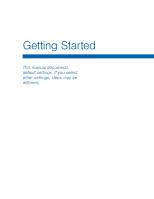Samsung SM-T807A User Manual Att Tab S Sm-t807a Kk English User Manual Ver.nh6 - Page 12
Set Up Your Device - unlock
 |
View all Samsung SM-T807A manuals
Add to My Manuals
Save this manual to your list of manuals |
Page 12 highlights
Set Up Your Device Turn Your Device On and Off Turning the Device On ► Press and hold the Power/Lock key until the device vibrates and starts up. Turning the Device Off 1. Press and hold the Power/Lock key until the device vibrates and the Device Options menu displays. 2. At the prompt, tap Power off. AT&T Ready2Go The first time you turn your device on, the AT&T Ready2Go screen displays. It will guide you through the basics of setting up your device. Follow the prompts to choose a default language, set up accounts, choose location services, and learn more about your device. If you touch not now > Exit, you can set up your device later. You can access Ready2Go by tapping Apps > AT&T Ready2Go. Secure Your Device Use your device's screen lock features to secure your device. To set a personal screen lock, use the Screen lock option. Lock the Device By default, the device locks automatically when the screen times out. ► Press the Power/Lock key. Unlock the Device Unlock the device using one of the default unlock screens, or use Screen lock options for increased security. ► Press the Power/Lock key, then touch and drag your finger across the screen. Getting Started 6 Set Up Your Device