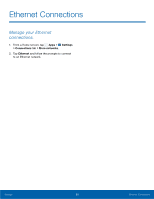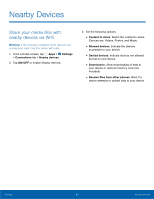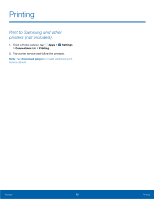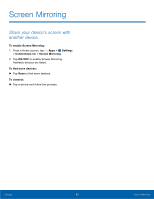Samsung SM-T807A User Manual Att Tab S Sm-t807a Kk English User Manual Ver.nh6 - Page 71
Set Notification Sounds for, Set the Screen Lock Sound
 |
View all Samsung SM-T807A manuals
Add to My Manuals
Save this manual to your list of manuals |
Page 71 highlights
Play Tones When Touching or Tapping the Screen Play tones when you touch or tap the screen to make selections. 1. From a Home screen, tap Apps > Settings > Device tab. 2. Tap Sound > Touch sounds to enable. Set the Screen Lock Sound Play a sound when you unlock the screen. 1. From a Home screen, tap Apps > Settings > Device tab. 2. Tap Sound > Screen lock sound to enable. Use Haptic Feedback Set the device to vibrate when you tap the Menu and Recent apps keys, and for certain screen interactions. 1. From a Home screen, tap Apps > Settings > Device tab. 2. Tap Sound > Haptic feedback to enable. Set Notification Sounds for Samsung Applications Set your applications' notification sound settings. 1. From a Home screen, tap Apps > Settings > Device tab. 2. Tap Sound for options: • Email: Configure your email account notifications. • Calendar: Configure your event notifications. Set Samsung Keyboard Sounds Set the keyboard sounds. 1. From a Home screen, tap Apps > Settings > Device tab. 2. Tap Sound for options: • Sound when tapped: Play a tone when you tap an onscreen key. • Vibrate when tapped: Vibrate when you tap an onscreen key. Settings 65 Sound Settings