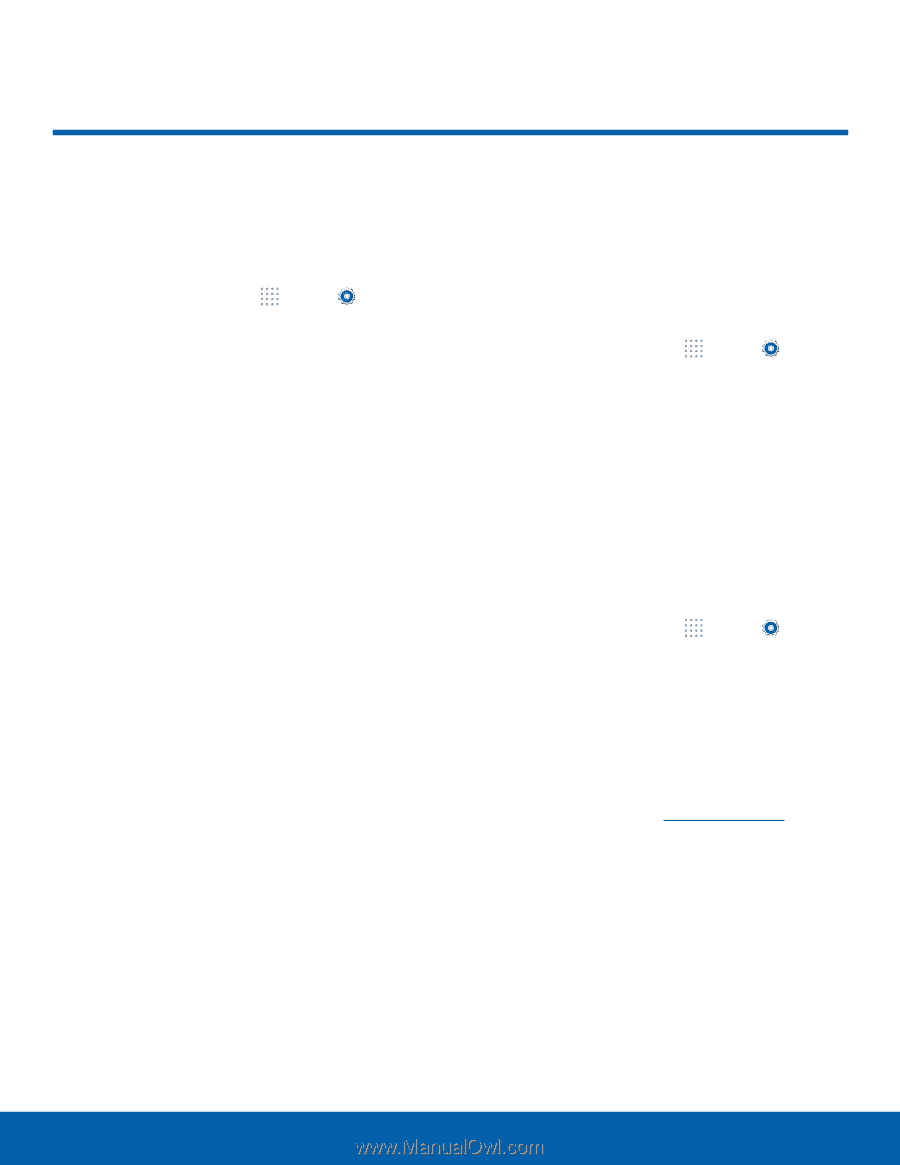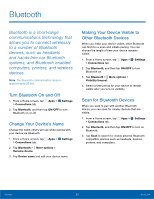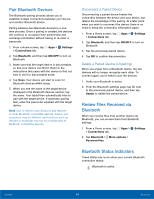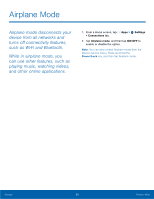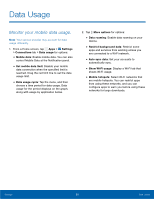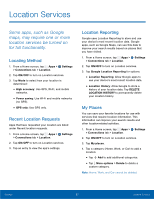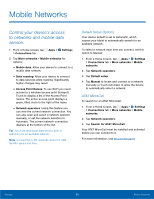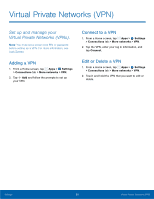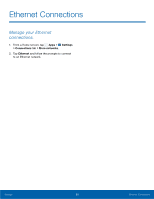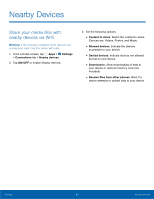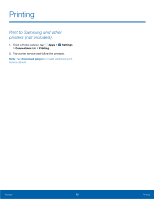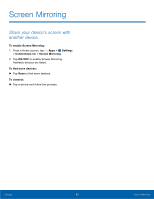Samsung SM-T807A User Manual Att Tab S Sm-t807a Kk English User Manual Ver.nh6 - Page 64
Mobile Networks
 |
View all Samsung SM-T807A manuals
Add to My Manuals
Save this manual to your list of manuals |
Page 64 highlights
Mobile Networks Control your device's access to networks and mobile data service. 1. From a Home screen, tap Apps > Settings > Connections tab. 2. Tap More networks > Mobile networks for options: • Mobile data: Allow your device to connect to a mobile data network. • Data roaming: Allow your device to connect to data services while roaming. Significantly higher charges may result. • Access Point Names: To use Wi-Fi you need access to a wireless access point (hotspot). Touch to display a list of the Access Point names. The active access point displays a green, filled circle to the right of the name. • Network operators: Using this feature you can view the current network connection. You can also scan and select a network operator manually, or set the network selection to Automatic. The current network connection displays at the bottom of the list. Tip: You must deactivate data service prior to searching for an available network. Note: Connecting to 3G networks slows the data transfer speed and time. Default Setup Options Your device default is set to Automatic, which causes your tablet to automatically search for an available network. To select a network each time you connect, set this option to Manual: 1. From a Home screen, tap Apps > Settings > Connections tab > More networks > Mobile networks. 2. Tap Network operators. 3. Tap Default setup. 4. Tap Manual to locate and connect to a network manually or touch Automatic to allow the device to automatically select a network. AT&T MicroCell To search for an AT&T MicroCell: 1. From a Home screen, tap Apps > Settings > Connections tab > More networks > Mobile networks. 2. Tap Network operators. 3. Tap Search for AT&T MicroCell. Your AT&T MicroCell must be installed and activated before you can connect to it. For more information, visit att.com/esupport. Settings 58 Mobile Networks