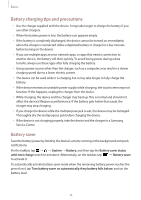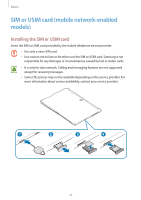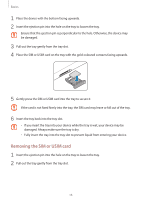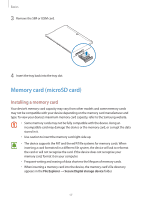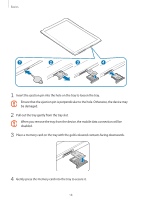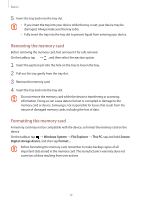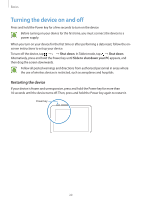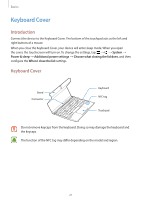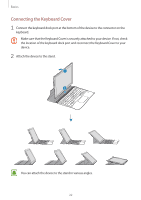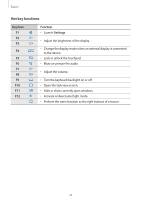Samsung SM-W720 User Manual - Page 19
Removing the memory card, Windows System, File Explorer, This PC, Secure, Digital storage device
 |
View all Samsung SM-W720 manuals
Add to My Manuals
Save this manual to your list of manuals |
Page 19 highlights
Basics 5 Insert the tray back into the tray slot. • If you insert the tray into your device while the tray is wet, your device may be damaged. Always make sure the tray is dry. • Fully insert the tray into the tray slot to prevent liquid from entering your device. Removing the memory card Before removing the memory card, first unmount it for safe removal. On the taskbar, tap → , and then select the ejection option. 1 Insert the ejection pin into the hole on the tray to loosen the tray. 2 Pull out the tray gently from the tray slot. 3 Remove the memory card. 4 Insert the tray back into the tray slot. Do not remove the memory card while the device is transferring or accessing information. Doing so can cause data to be lost or corrupted or damage to the memory card or device. Samsung is not responsible for losses that result from the misuse of damaged memory cards, including the loss of data. Formatting the memory card A memory card may not be compatible with the device, so format the memory card on the device. On the taskbar, tap → Windows System → File Explorer → This PC, tap and hold Secure Digital storage device, and then tap Format.... Before formatting the memory card, remember to make backup copies of all important data stored in the memory card. The manufacturer's warranty does not cover loss of data resulting from user actions. 19