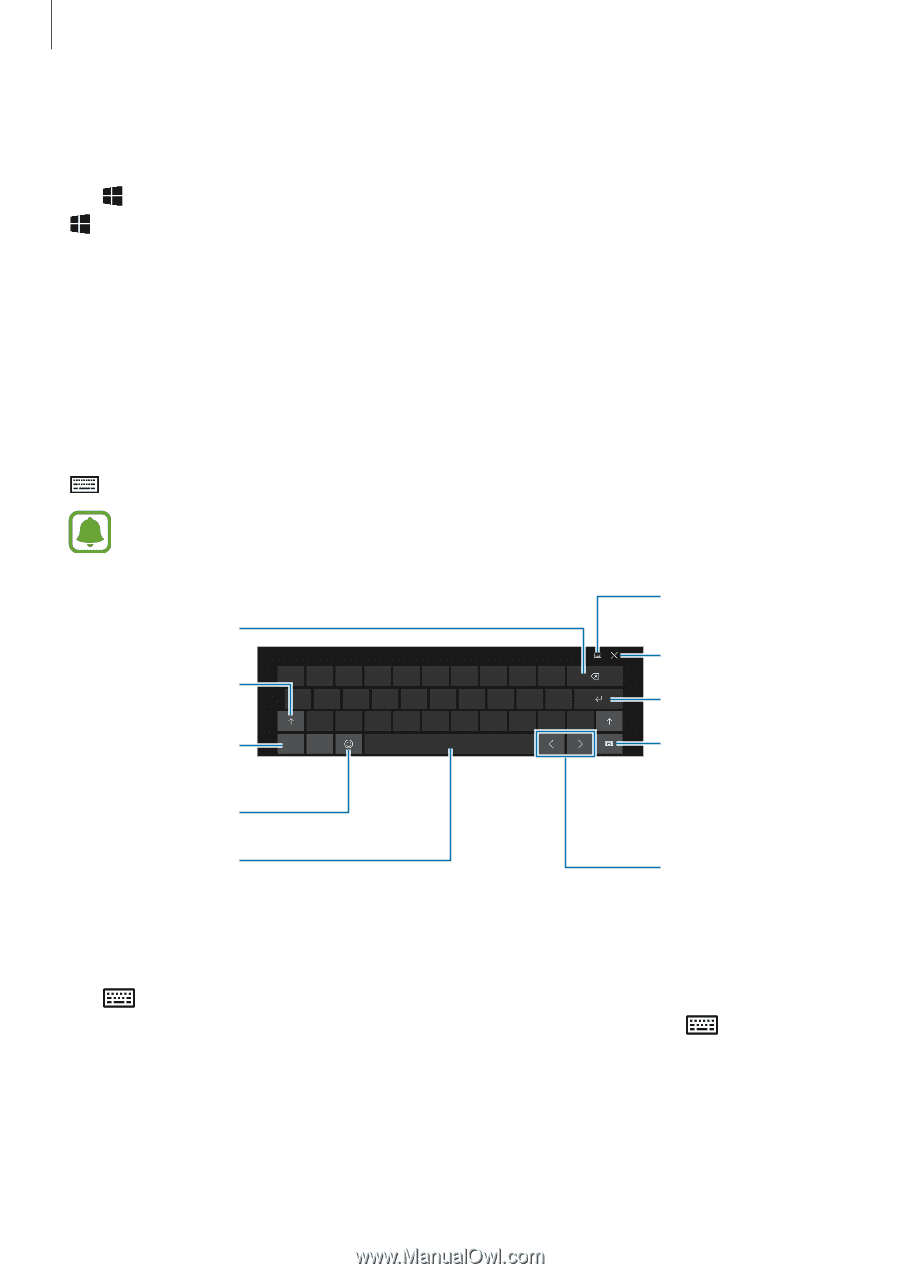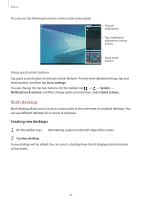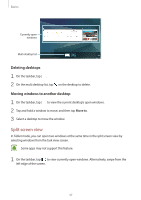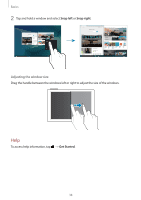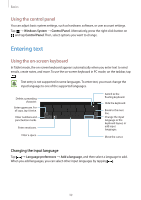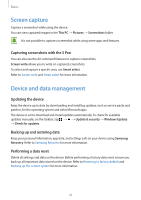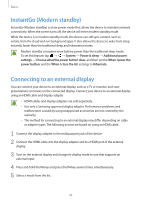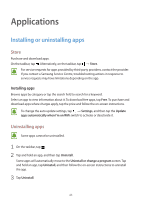Samsung SM-W720 User Manual - Page 39
Entering text, Using the control panel, Using the on-screen keyboard - how to send from to
 |
View all Samsung SM-W720 manuals
Add to My Manuals
Save this manual to your list of manuals |
Page 39 highlights
Basics Using the control panel You can adjust basic system settings, such as hardware, software, or user account settings. Tap → Windows System → Control Panel. Alternatively, press the right-click button on and tap Control Panel. Then, select options you want to change. Entering text Using the on-screen keyboard In Tablet mode, the on-screen keyboard appears automatically when you enter text to send emails, create notes, and more. To use the on-screen keyboard in PC mode, on the taskbar, tap . Text entry is not supported in some languages. To enter text, you must change the input language to one of the supported languages. Delete a preceding character. Enter uppercase. For all caps, tap it twice. Enter numbers and punctuation marks. Enter emoticons. Enter a space. Switch to the floating keyboard. Hide the keyboard. Break to the next line. Change the input language or the keyboard layout, or add input languages. Move the cursor. Changing the input language Tap → Language preferences → Add a language, and then select a language to add. When you add languages, you can select other input languages by tapping . 39