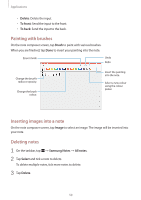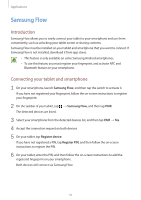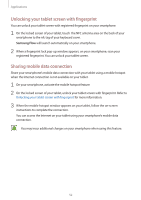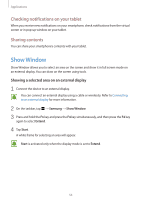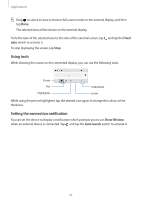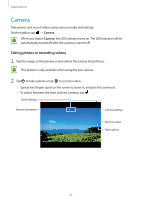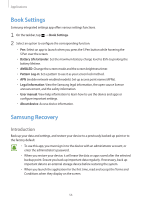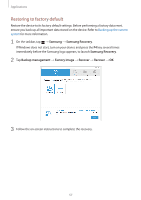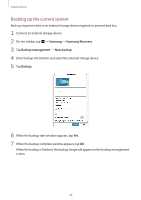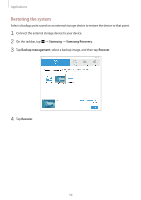Samsung SM-W720 User Manual - Page 55
Camera
 |
View all Samsung SM-W720 manuals
Add to My Manuals
Save this manual to your list of manuals |
Page 55 highlights
Applications Camera Take photos and record videos using various modes and settings. On the taskbar, tap → Camera. When you launch Camera, the LED indicator turns on. The LED indicator will be automatically turned off after the camera is turned off. Taking photos or recording videos 1 Tap the image on the preview screen where the camera should focus. This feature is only available when using the rear camera. 2 Tap to take a photo or tap to record a video. • Spread two fingers apart on the screen to zoom in, and pinch to zoom out. • To switch between the front and rear cameras, tap . Quick settings Preview thumbnail Camera settings Record a video. Take a photo. 55

Applications
55
Camera
Take photos and record videos using various modes and settings.
On the taskbar, tap
→
Camera
.
When you launch
Camera
, the LED indicator turns on. The LED indicator will be
automatically turned off after the camera is turned off.
Taking photos or recording videos
1
Tap the image on the preview screen where the camera should focus.
This feature is only available when using the rear camera.
2
Tap
to take a photo or tap
to record a video.
•
Spread two fingers apart on the screen to zoom in, and pinch to zoom out.
•
To switch between the front and rear cameras, tap
.
Preview thumbnail
Take a photo.
Record a video.
Camera settings
Quick settings