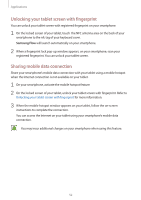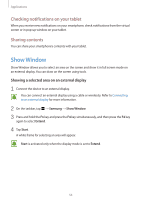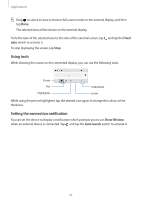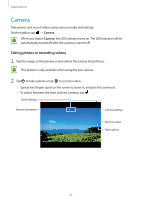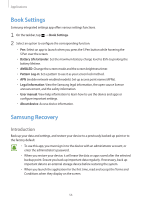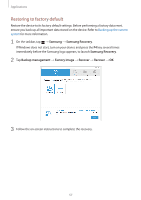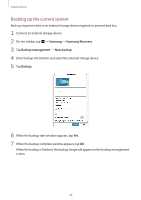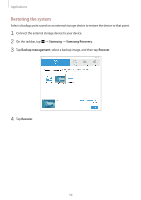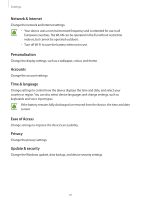Samsung SM-W720 User Manual - Page 57
Restoring to factory default, Samsung, Samsung Recovery, Backup management, Factory image, Recover
 |
View all Samsung SM-W720 manuals
Add to My Manuals
Save this manual to your list of manuals |
Page 57 highlights
Applications Restoring to factory default Restore the device to its factory default settings. Before performing a factory data reset, ensure you back up all important data stored on the device. Refer to Backing up the current system for more information. 1 On the taskbar, tap → Samsung → Samsung Recovery. If Windows does not start, turn on your device and press the F4 key several times immediately before the Samsung logo appears, to launch Samsung Recovery. 2 Tap Backup management → Factory image → Recover → Recover → OK. 3 Follow the on-screen instructions to complete the recovery. 57

Applications
57
Restoring to factory default
Restore the device to its factory default settings. Before performing a factory data reset,
ensure you back up all important data stored on the device. Refer to
Backing up the current
system
for more information.
1
On the taskbar, tap
→
Samsung
→
Samsung Recovery
.
If Windows does not start, turn on your device and press the
F4
key several times
immediately before the Samsung logo appears, to launch
Samsung Recovery
.
2
Tap
Backup management
→
Factory image
→
Recover
→
Recover
→
OK
.
3
Follow the on-screen instructions to complete the recovery.