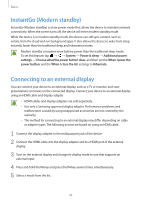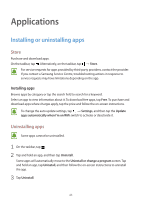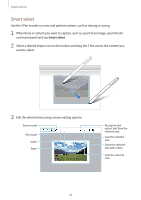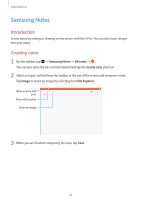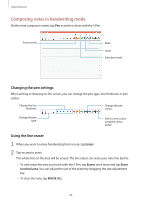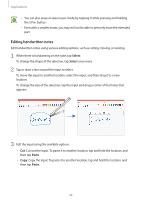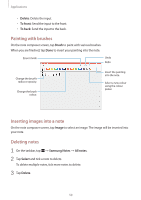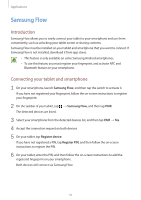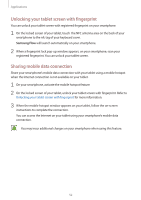Samsung SM-W720 User Manual - Page 47
Samsung Notes, Introduction, Creating notes
 |
View all Samsung SM-W720 manuals
Add to My Manuals
Save this manual to your list of manuals |
Page 47 highlights
Applications Samsung Notes Introduction Create notes by writing or drawing on the screen with the S Pen. You can also insert images into your notes. Creating notes 1 On the taskbar, tap → Samsung Notes → All notes → . You can also open the Air command panel and tap the Create note shortcut. 2 Select an input method from the toolbar at the top of the screen and compose a note. Tap Image to insert an image by selecting from File Explorer. Write or draw with pens. Paint with brushes. Insert an image. 3 When you are finished composing the note, tap Save. 47

Applications
47
Samsung Notes
Introduction
Create notes by writing or drawing on the screen with the S Pen. You can also insert images
into your notes.
Creating notes
1
On the taskbar, tap
→
Samsung Notes
→
All notes
→
.
You can also open the Air command panel and tap the
Create note
shortcut.
2
Select an input method from the toolbar at the top of the screen and compose a note.
Tap
Image
to insert an image by selecting from
File Explorer
.
Write or draw with
pens.
Paint with brushes.
Insert an image.
3
When you are finished composing the note, tap
Save
.