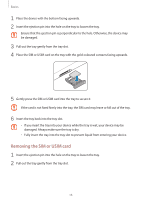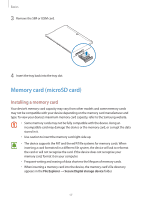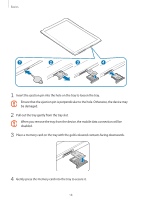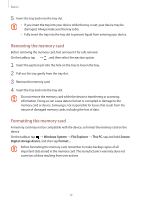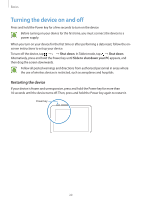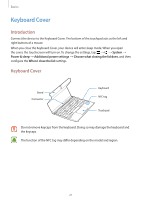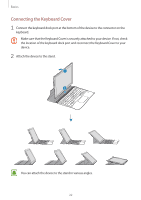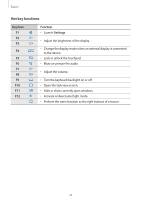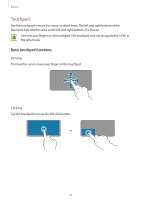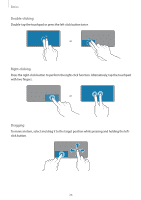Samsung SM-W720 User Manual - Page 21
Keyboard Cover, Introduction
 |
View all Samsung SM-W720 manuals
Add to My Manuals
Save this manual to your list of manuals |
Page 21 highlights
Basics Keyboard Cover Introduction Connect the device to the Keyboard Cover. The bottom of the touchpad acts as the left and right buttons of a mouse. When you close the Keyboard Cover, your device will enter sleep mode. When you open the cover, the touchscreen will turn on. To change the settings, tap → → System → Power & sleep → Additional power settings → Choose what closing the lid does, and then configure the When I close the lid: settings. Keyboard Cover Stand Connector Keyboard NFC tag Touchpad Do not remove keycaps from the keyboard. Doing so may damage the keyboard and the keycaps. The function of the NFC tag may differ depending on the model and region. 21

Basics
21
Keyboard Cover
Introduction
Connect the device to the Keyboard Cover. The bottom of the touchpad acts as the left and
right buttons of a mouse.
When you close the Keyboard Cover, your device will enter sleep mode. When you open
the cover, the touchscreen will turn on. To change the settings, tap
→
→
System
→
Power & sleep
→
Additional power settings
→
Choose what closing the lid does
, and then
configure the
When I close the lid:
settings.
Keyboard Cover
Connector
Keyboard
Touchpad
NFC tag
Stand
Do not remove keycaps from the keyboard. Doing so may damage the keyboard and
the keycaps.
The function of the NFC tag may differ depending on the model and region.