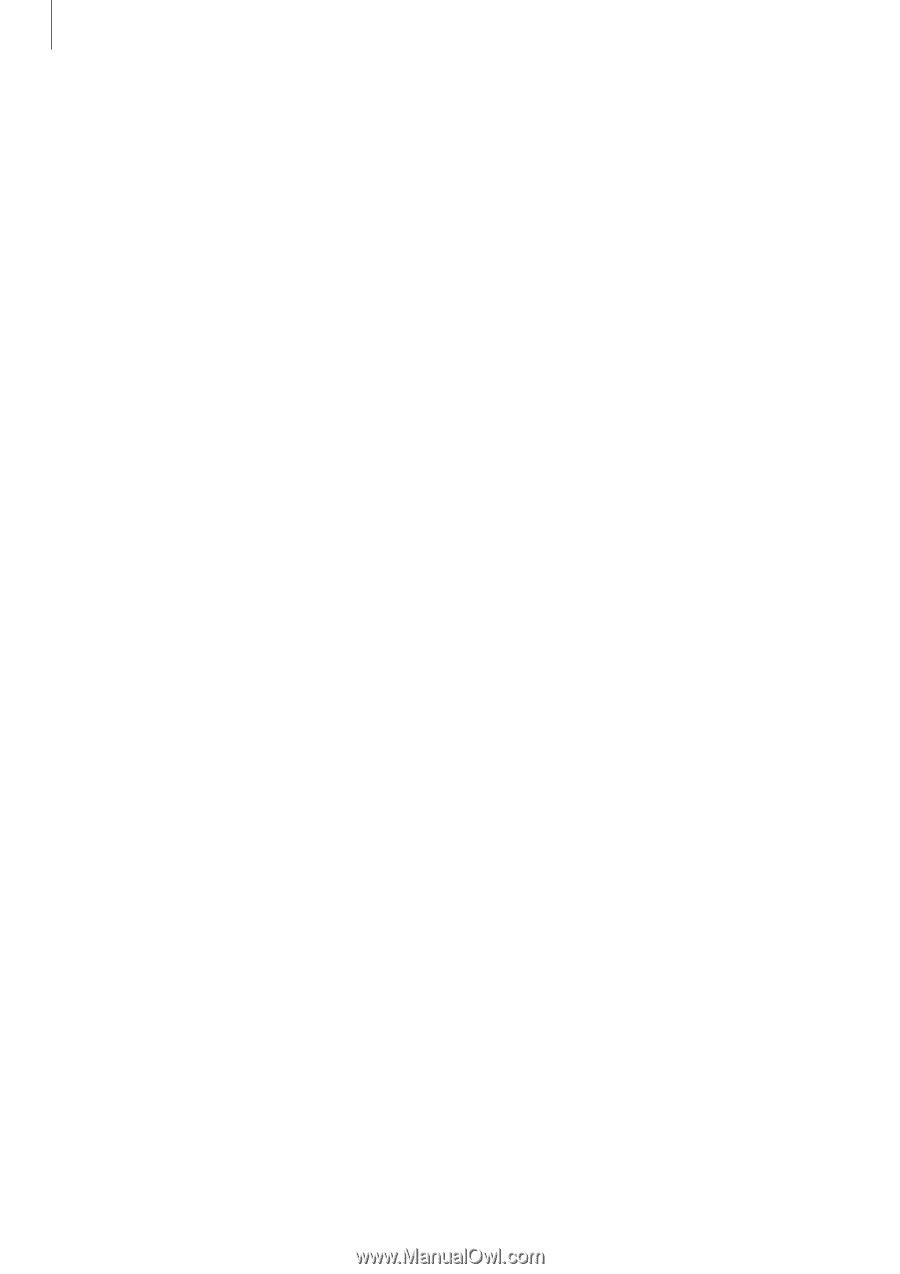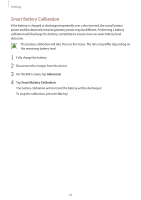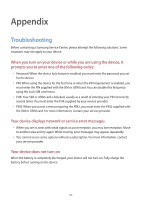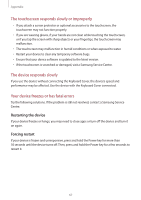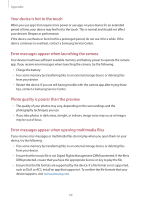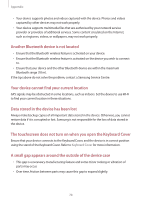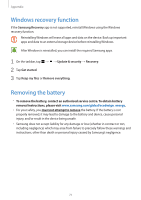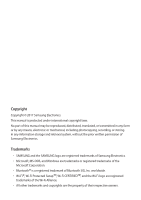Samsung SM-W720 User Manual - Page 67
The touchscreen responds slowly or improperly, The device responds slowly
 |
View all Samsung SM-W720 manuals
Add to My Manuals
Save this manual to your list of manuals |
Page 67 highlights
Appendix The touchscreen responds slowly or improperly • If you attach a screen protector or optional accessories to the touchscreen, the touchscreen may not function properly. • If you are wearing gloves, if your hands are not clean while touching the touchscreen, or if you tap the screen with sharp objects or your fingertips, the touchscreen may malfunction. • The touchscreen may malfunction in humid conditions or when exposed to water. • Restart your device to clear any temporary software bugs. • Ensure that your device software is updated to the latest version. • If the touchscreen is scratched or damaged, visit a Samsung Service Centre. The device responds slowly If you use the device without connecting the Keyboard Cover, the device's speed and performance may be affected. Use the device with the Keyboard Cover connected. Your device freezes or has fatal errors Try the following solutions. If the problem is still not resolved, contact a Samsung Service Centre. Restarting the device If your device freezes or hangs, you may need to close apps or turn off the device and turn it on again. Forcing restart If your device is frozen and unresponsive, press and hold the Power key for more than 10 seconds until the device turns off. Then, press and hold the Power key for a few seconds to restart it. 67