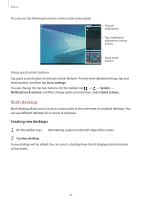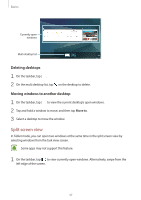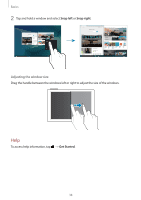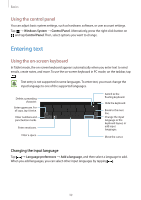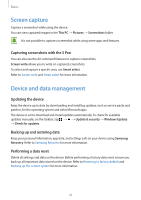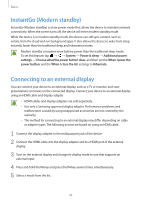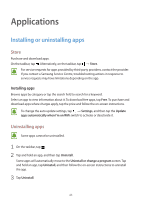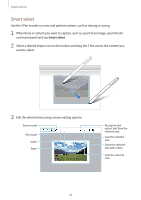Samsung SM-W720 User Manual - Page 40
Additional keyboard functions, Copying and pasting, Using the Keyboard Cover, Devices, Typing
 |
View all Samsung SM-W720 manuals
Add to My Manuals
Save this manual to your list of manuals |
Page 40 highlights
Basics Additional keyboard functions Tap to use various functions. • : Switch to the default keyboard. • : Switch to the floating split keyboard. You can move the keyboard to another location by dragging the keyboard. • : Switch to handwriting mode. This feature may not be available depending on the region or service provider. • : Switch to the standard keyboard. If this feature is not activated, on the taskbar, tap → → Devices → Typing and tap the Add the standard keyboard layout as a touch keyboard option switch to activate it. Copying and pasting 1 Drag your finger across text to select it. 2 Tap and hold the text to display the options. 3 Tap Copy or Cut. The selected text is copied to the clipboard. 4 Tap and hold where the text is to be inserted and tap Paste. Using the Keyboard Cover When your device is connected to the Keyboard Cover, you can enter text using the traditional keyboard. Refer to Keyboard Cover for more information. 40