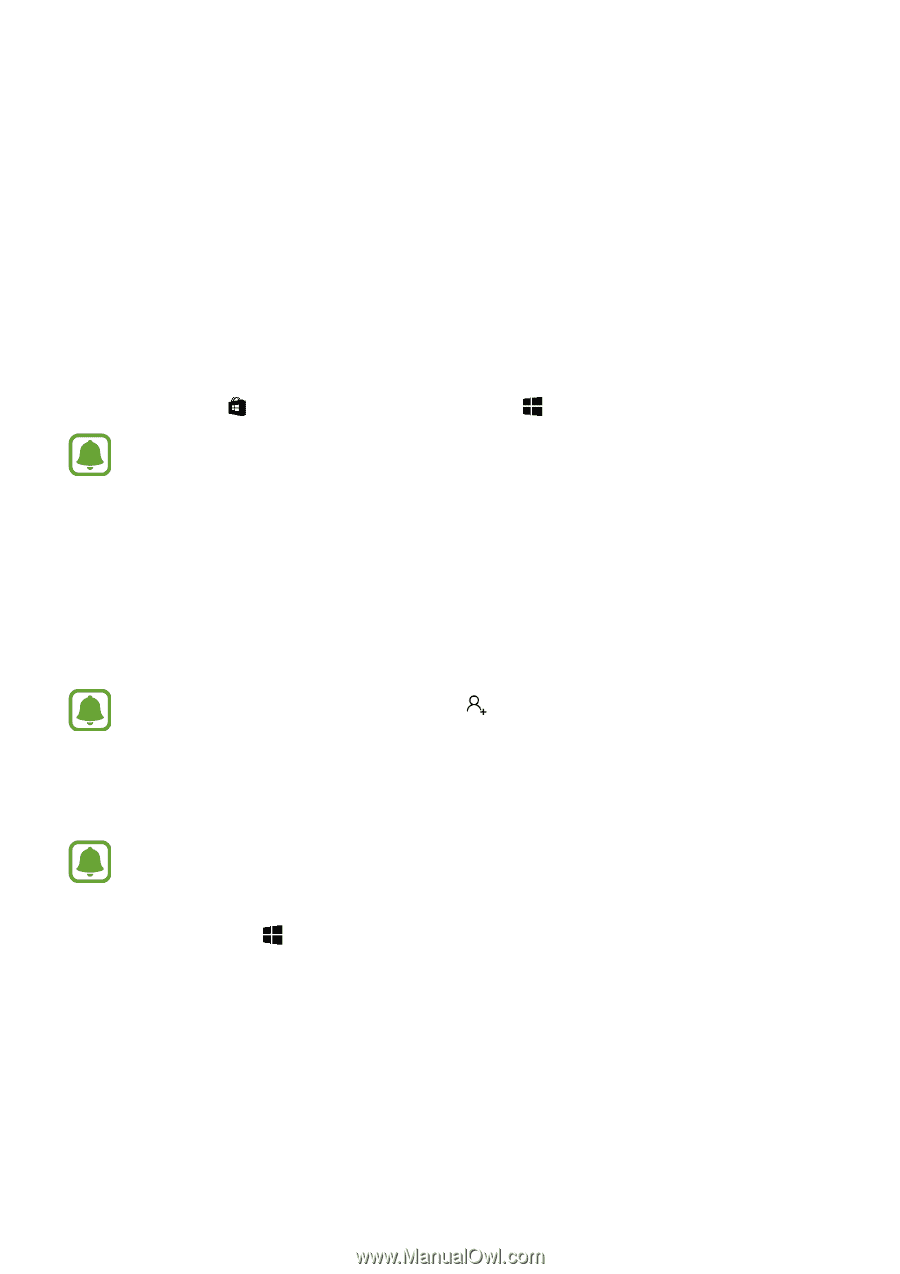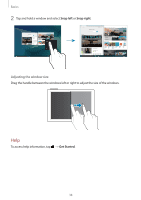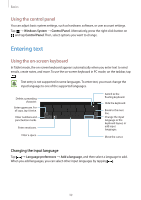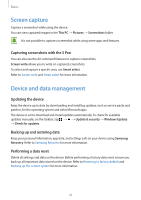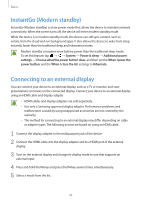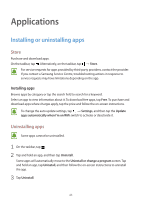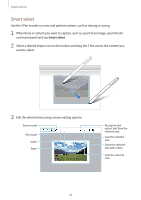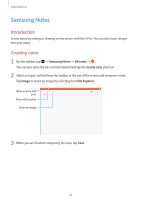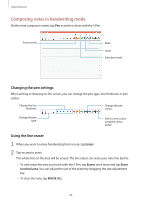Samsung SM-W720 User Manual - Page 43
Applications, Installing or uninstalling apps
 |
View all Samsung SM-W720 manuals
Add to My Manuals
Save this manual to your list of manuals |
Page 43 highlights
Applications Installing or uninstalling apps Store Purchase and download apps. On the taskbar, tap . Alternatively, on the taskbar, tap → Store. For service requests for apps provided by third-party providers, contact the provider. If you contact a Samsung Service Centre, troubleshooting actions in response to service requests may have limitations depending on the app. Installing apps Browse apps by category or tap the search field to search for a keyword. Select an app to view information about it. To download free apps, tap Free. To purchase and download apps where charges apply, tap the price and follow the on-screen instructions. To change the auto update settings, tap → Settings, and then tap the Update apps automatically when I'm on WiFi switch to activate or deactivate it. Uninstalling apps Some apps cannot be uninstalled. 1 On the taskbar, tap . 2 Tap and hold an app, and then tap Uninstall. Some apps will automatically move to the Uninstall or change a program screen. Tap and hold an app, tap Uninstall, and then follow the on-screen instructions to uninstall the app. 3 Tap Uninstall. 43