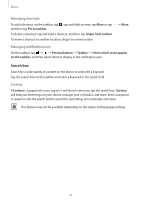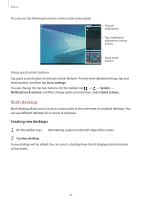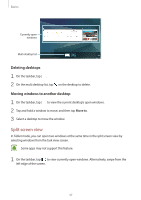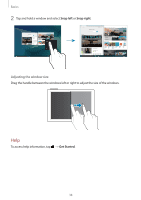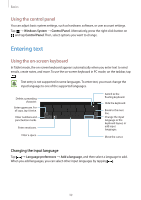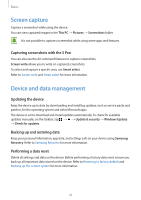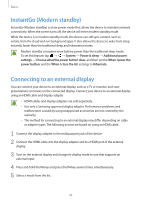Samsung SM-W720 User Manual - Page 37
Split screen view, Deleting desktops, Moving windows to another desktop - tablet
 |
View all Samsung SM-W720 manuals
Add to My Manuals
Save this manual to your list of manuals |
Page 37 highlights
Basics Currently open windows Multi desktop list Deleting desktops 1 On the taskbar, tap . 2 On the multi desktop list, tap on the desktop to delete. Moving windows to another desktop 1 On the taskbar, tap to view the current desktop's open windows. 2 Tap and hold a window to move, and then tap Move to. 3 Select a desktop to move the window. Split screen view In Tablet mode, you can open two windows at the same time in the split screen view by selecting windows from the task view screen. Some apps may not support this feature. 1 On the taskbar, tap to view currently open windows. Alternatively, swipe from the left edge of the screen. 37
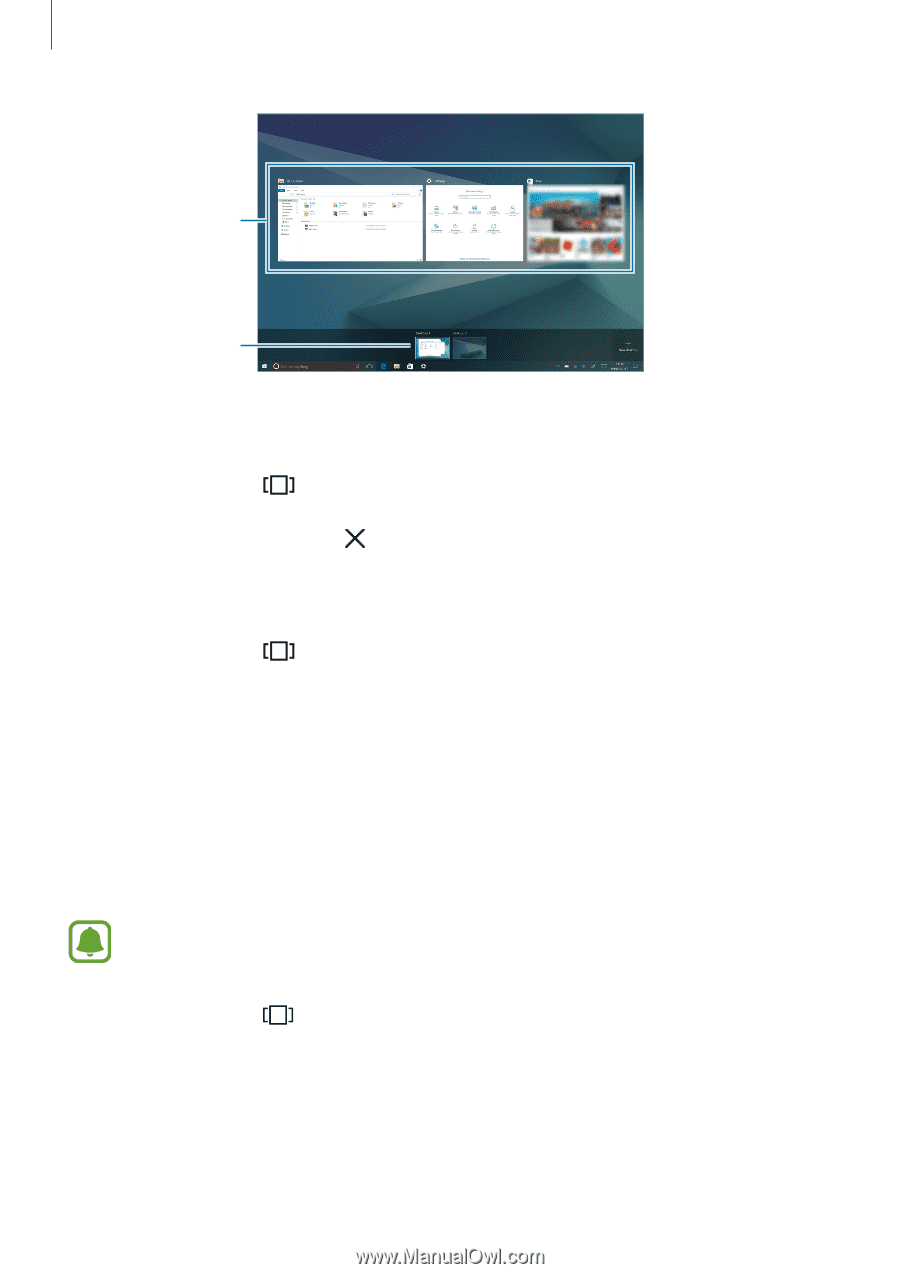
Basics
37
Currently open
windows
Multi desktop list
Deleting desktops
1
On the taskbar, tap
.
2
On the multi desktop list, tap
on the desktop to delete.
Moving windows to another desktop
1
On the taskbar, tap
to view the current desktop’s open windows.
2
Tap and hold a window to move, and then tap
Move to
.
3
Select a desktop to move the window.
Split screen view
In Tablet mode, you can open two windows at the same time in the split screen view by
selecting windows from the task view screen.
Some apps may not support this feature.
1
On the taskbar, tap
to view currently open windows. Alternatively, swipe from the
left edge of the screen.