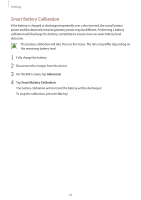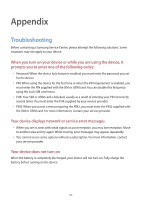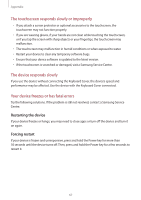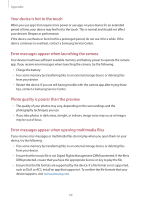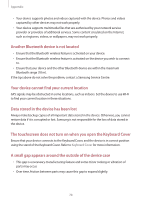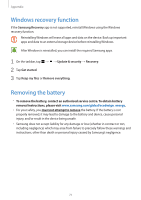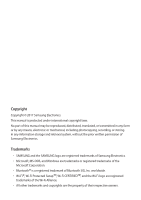Samsung SM-W720 User Manual - Page 68
The battery icon is empty, The battery does not charge properly For Samsung-approved
 |
View all Samsung SM-W720 manuals
Add to My Manuals
Save this manual to your list of manuals |
Page 68 highlights
Appendix Resetting the device If the methods above do not solve your problem, perform a factory data reset. On the taskbar, tap → Samsung → Samsung Recovery → Factory image → Recover → Recover → OK. Before performing the factory data reset, remember to make backup copies of all important data stored in the device. If Windows does not start, turn on your device and press the F4 key several times immediately before the Samsung logo appears, to launch Samsung Recovery. The Internet is often disconnected • Ensure that you are not blocking the device's internal antenna. • When you are in areas with weak signals or poor reception, you may lose reception. You may have connectivity problems due to issues with the service provider's base station. Move to another area and try again. • When using the device while moving, wireless network services may be disabled due to issues with the service provider's network. The battery icon is empty Your battery is low. Charge the battery. The battery does not charge properly (For Samsung-approved chargers) • Ensure that the charger is connected properly. • Visit a Samsung Service Centre and have the battery replaced. The battery depletes faster than when first purchased • When you expose the device or the battery to very cold or very hot temperatures, the useful charge may be reduced. • Battery consumption increases when you use some apps, such as games or the Internet. • The battery is consumable and the useful charge will get shorter over time. 68