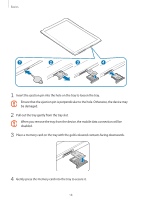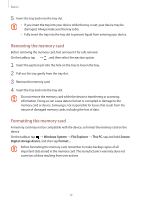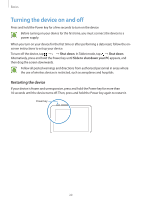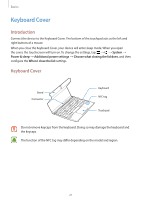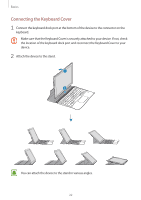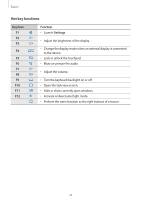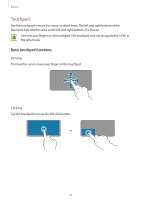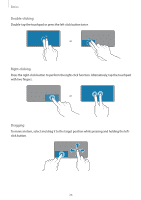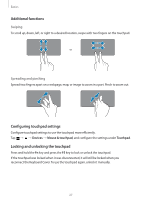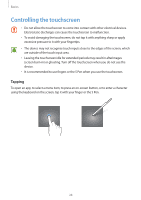Samsung SM-W720 User Manual - Page 23
Attaching the S Pen holder, Hot keys, Fn Lock
 |
View all Samsung SM-W720 manuals
Add to My Manuals
Save this manual to your list of manuals |
Page 23 highlights
Basics Attaching the S Pen holder Attach the S Pen holder to the S Pen holder slot. You can insert the S Pen into the S Pen holder. • Make sure that the S Pen holder is securely attached after 1 hour. • To avoid detaching the holder from the keyboard cover, do not apply excessive force. Hot keys Use hot keys to easily use features and change settings, such as brightness and volume. To use hot keys, simultaneously press and hold the Fn key and press a hot key. If you lock the Fn key, you can use hot keys without pressing the Fn key. To lock the Fn key, tap the Fn Lock key. The Fn Lock key will automatically unlock when you reconnect the device and the Keyboard Cover. 23

Basics
23
Attaching the S Pen holder
Attach the S Pen holder to the S Pen holder slot. You can insert the S Pen into the S Pen
holder.
•
Make sure that the S Pen holder is securely attached after 1 hour.
•
To avoid detaching the holder from the keyboard cover, do not apply excessive
force.
Hot keys
Use hot keys to easily use features and change settings, such as brightness and volume.
To use hot keys, simultaneously press and hold the
Fn
key and press a hot key.
If you lock the
Fn
key, you can use hot keys without pressing the
Fn
key. To lock the
Fn
key,
tap the
Fn Lock
key.
The
Fn Lock
key will automatically unlock when you reconnect the device and the Keyboard
Cover.