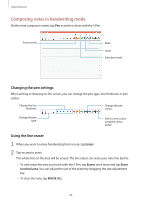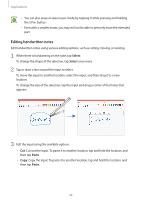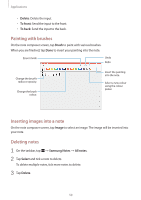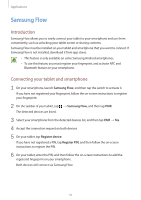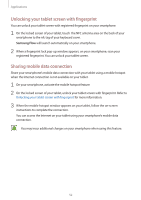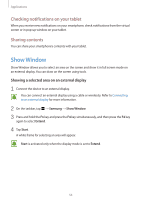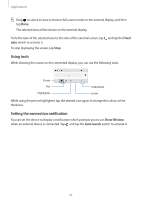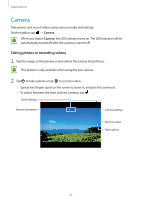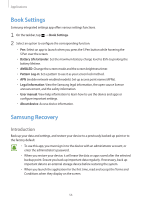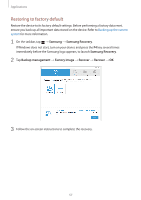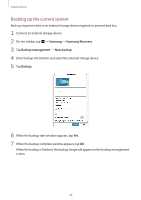Samsung SM-W720 User Manual - Page 53
Show Window, Checking notifications on your tablet, Sharing contents
 |
View all Samsung SM-W720 manuals
Add to My Manuals
Save this manual to your list of manuals |
Page 53 highlights
Applications Checking notifications on your tablet When you receive new notifications on your smartphone, check notifications from the virtual screen or in pop-up window on your tablet. Sharing contents You can share your smartphone's contents with your tablet. Show Window Show Window allows you to select an area on the screen and show it in full screen mode on an external display. You can draw on the screen using tools. Showing a selected area on an external display 1 Connect the device to an external display. You can connect an external display using a cable or wirelessly. Refer to Connecting to an external display for more information. 2 On the taskbar, tap → Samsung → Show Window. 3 Press and hold the Fn key and press the F4 key simultaneously, and then press the F4 key again to select Extend. 4 Tap Start. A white frame for selecting an area will appear. Start is activated only when the display mode is set to Extend. 53