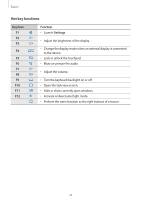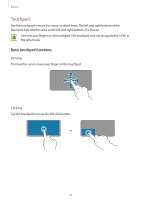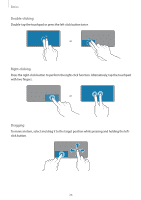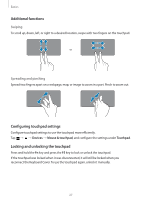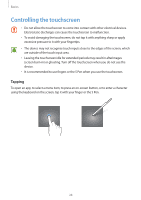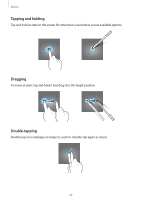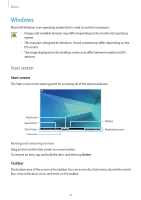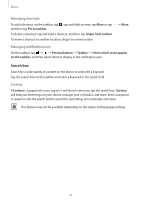Samsung SM-W720 User Manual - Page 28
Controlling the touchscreen
 |
View all Samsung SM-W720 manuals
Add to My Manuals
Save this manual to your list of manuals |
Page 28 highlights
Basics Controlling the touchscreen • Do not allow the touchscreen to come into contact with other electrical devices. Electrostatic discharges can cause the touchscreen to malfunction. • To avoid damaging the touchscreen, do not tap it with anything sharp or apply excessive pressure to it with your fingertips. • The device may not recognise touch inputs close to the edges of the screen, which are outside of the touch input area. • Leaving the touchscreen idle for extended periods may result in afterimages (screen burn-in) or ghosting. Turn off the touchscreen when you do not use the device. • It is recommended to use fingers or the S Pen when you use the touchscreen. Tapping To open an app, to select a menu item, to press an on-screen button, or to enter a character using the keyboard on the screen, tap it with your finger or the S Pen. 28