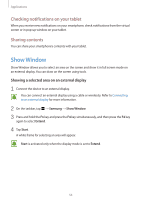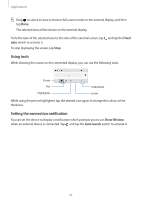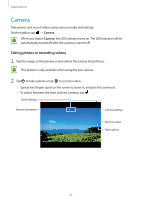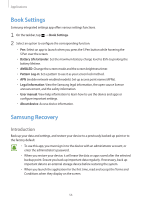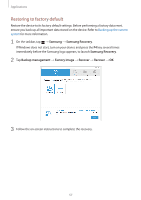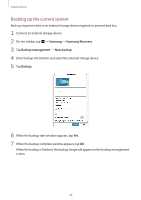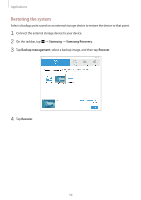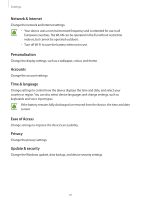Samsung SM-W720 User Manual - Page 58
Backing up the current system, Samsung, Samsung Recovery, Backup management, New backup, Backup
 |
View all Samsung SM-W720 manuals
Add to My Manuals
Save this manual to your list of manuals |
Page 58 highlights
Applications Backing up the current system Back up important data to an external storage device regularly to prevent data loss. 1 Connect an external storage device. 2 On the taskbar, tap → Samsung → Samsung Recovery. 3 Tap Backup management → New backup. 4 Enter backup information and select the external storage device. 5 Tap Backup. 6 When the backup start window appears, tap Yes. 7 When the backup complete window appears, tap OK. When the backup is finished, the backup image will appear on the backup management screen. 58

Applications
58
Backing up the current system
Back up important data to an external storage device regularly to prevent data loss.
1
Connect an external storage device.
2
On the taskbar, tap
→
Samsung
→
Samsung Recovery
.
3
Tap
Backup management
→
New backup
.
4
Enter backup information and select the external storage device.
5
Tap
Backup
.
6
When the backup start window appears, tap
Yes
.
7
When the backup complete window appears, tap
OK
.
When the backup is finished, the backup image will appear on the backup management
screen.