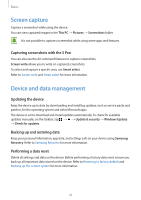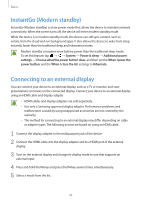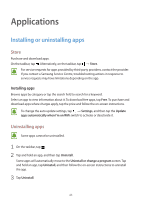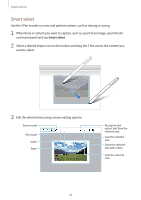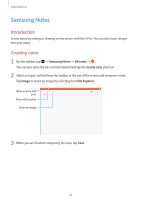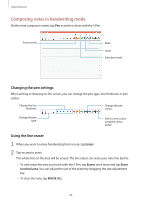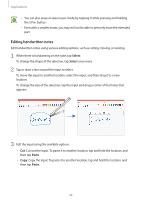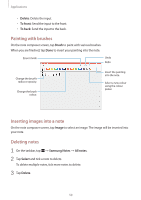Samsung SM-W720 User Manual - Page 45
Smart select, want to select.
 |
View all Samsung SM-W720 manuals
Add to My Manuals
Save this manual to your list of manuals |
Page 45 highlights
Applications Smart select Use the S Pen to select an area and perform actions, such as sharing or saving. 1 When there is content you want to capture, such as a part of an image, open the Air command panel and tap Smart select. 2 Select a desired shape icon on the toolbar and drag the S Pen across the content you want to select. 3 Edit the selected area using various editing options. Eraser mode Pen mode Undo Redo Recognise and extract text from the selected area. Save the selected area. Share the selected area with others. Crop the selected area. 45

Applications
45
Smart select
Use the S Pen to select an area and perform actions, such as sharing or saving.
1
When there is content you want to capture, such as a part of an image, open the Air
command panel and tap
Smart select
.
2
Select a desired shape icon on the toolbar and drag the S Pen across the content you
want to select.
3
Edit the selected area using various editing options.
Pen mode
Eraser mode
Undo
Redo
Recognise and
extract text from the
selected area.
Save the selected
area.
Share the selected
area with others.
Crop the selected
area.